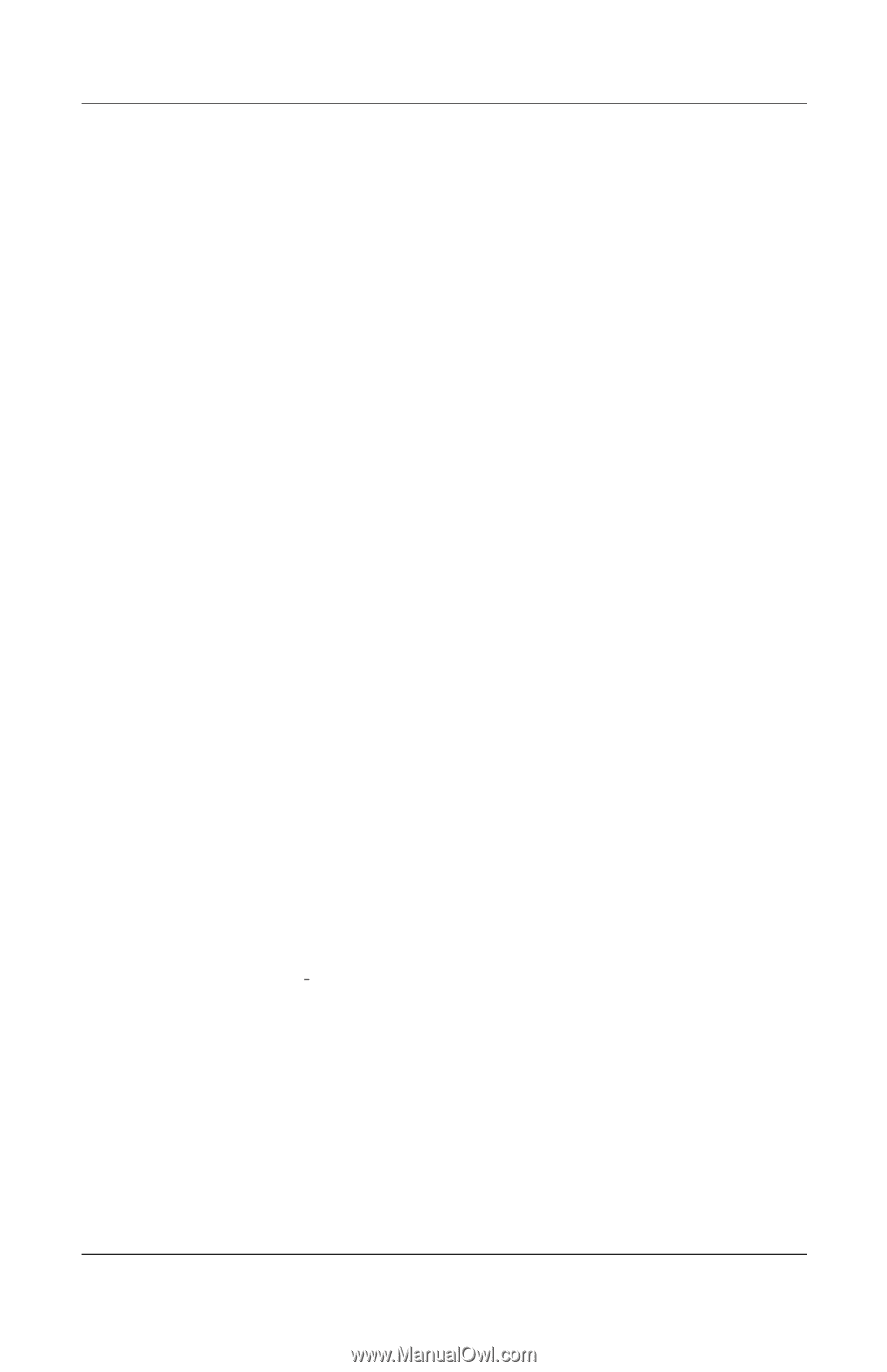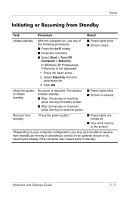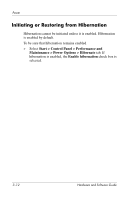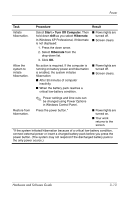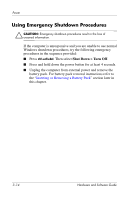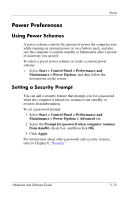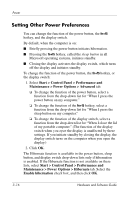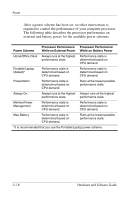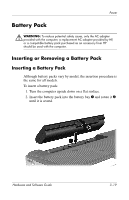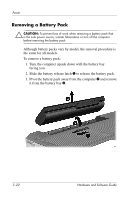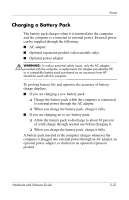Compaq Presario V2000 Compaq Presario V2000 Notebook PC - Hardware and Softwar - Page 62
Setting Other Power Preferences, Start > Control Panel > Performance
 |
View all Compaq Presario V2000 manuals
Add to My Manuals
Save this manual to your list of manuals |
Page 62 highlights
Power Setting Other Power Preferences You can change the function of the power button, the fn+f5 hotkey, and the display switch. By default, when the computer is on: ■ Briefly pressing the power button initiates hibernation. ■ Pressing the fn+f5 hotkey, called the sleep button in all Microsoft operating systems, initiates standby. ■ Closing the display activates the display switch, which turns off the display and initiates standby. To change the function of the power button, the fn+f5 hotkey, or the display switch: 1. Select Start > Control Panel > Performance and Maintenance > Power Options > Advanced tab. ❏ To change the function of the power button, select a function from the drop-down list for "When I press the power button on my computer." ❏ To change the function of the fn+f5 hotkey, select a function from the drop-down list for "When I press the sleep button on my computer." ❏ To change the function of the display switch, select a function from the drop-down list for "When I close the lid of my portable computer." (The function of the display switch when you open the display is unaffected by these settings. If you initiate standby by closing the display, the display switch turns on the computer when you open the display.) 2. Click OK. The Hibernate function is available in the power button, sleep button, and display switch drop-down lists only if hibernation is enabled. If the Hibernate function is not available on these lists, select Start > Control Panel > Performance and Maintenance > Power Options > Hibernate tab. Select the Enable hibernation check box, and then click OK. 3-16 Hardware and Software Guide