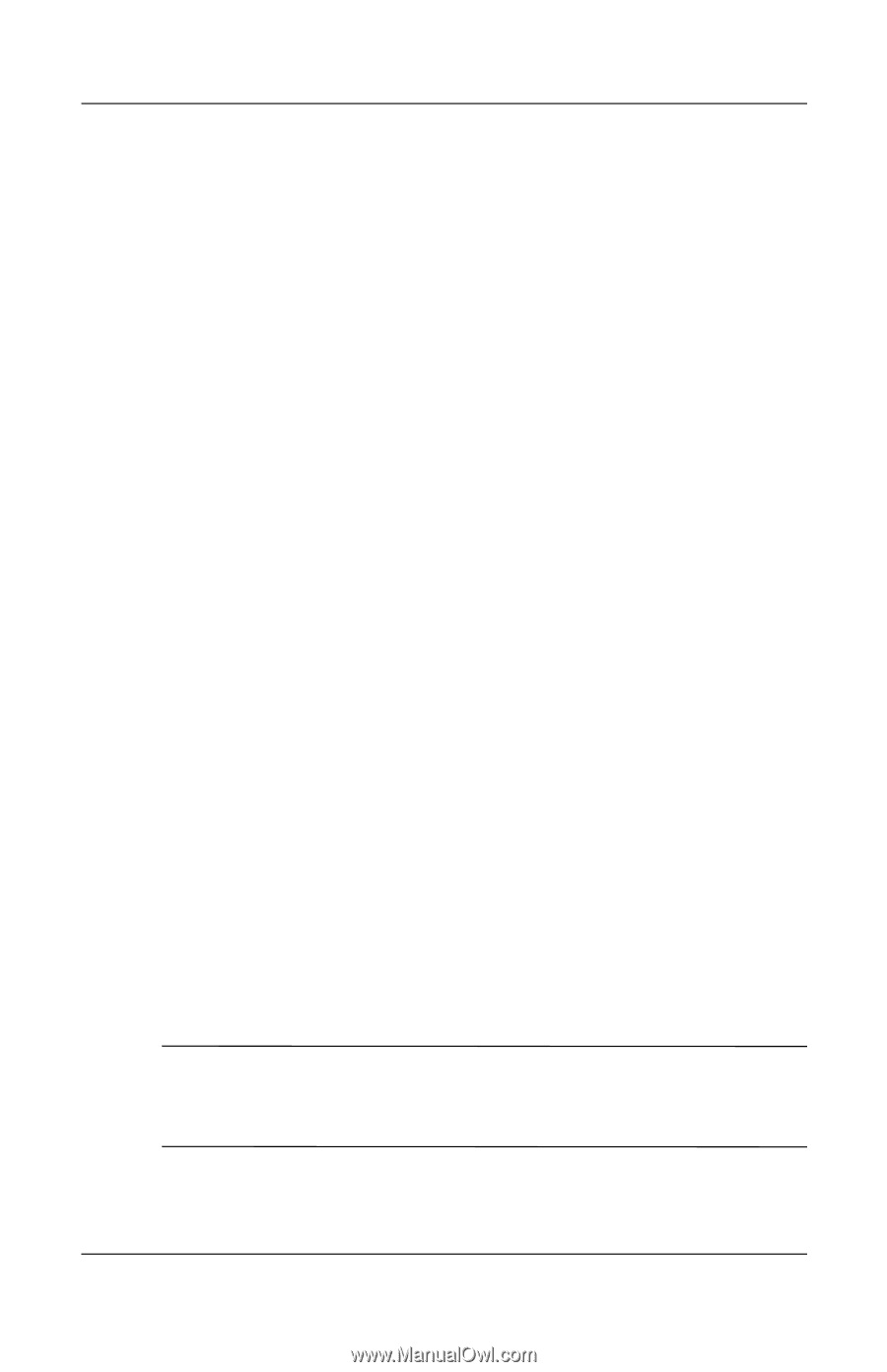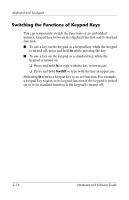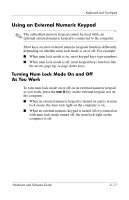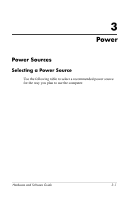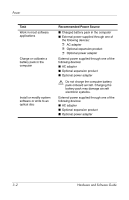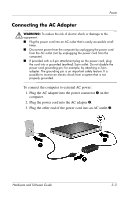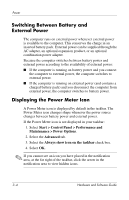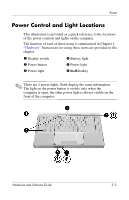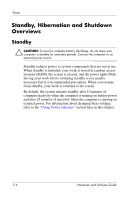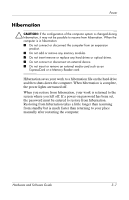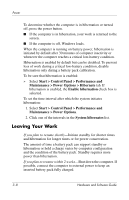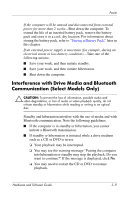Compaq Presario V2000 Compaq Presario V2000 Notebook PC - Hardware and Softwar - Page 50
Switching Between Battery and External Power, Displaying the Power Meter Icon - power adapter
 |
View all Compaq Presario V2000 manuals
Add to My Manuals
Save this manual to your list of manuals |
Page 50 highlights
Power Switching Between Battery and External Power The computer runs on external power whenever external power is available to the computer. This conserves the charge in an inserted battery pack. External power can be supplied through the AC adapter, an optional expansion product, or an optional combination power adapter. Because the computer switches between battery power and external power according to the availability of external power: ■ If the computer is running on battery power and you connect the computer to external power, the computer switches to external power. ■ If the computer is running on external power (and contains a charged battery pack) and you disconnect the computer from external power, the computer switches to battery power. Displaying the Power Meter Icon A Power Meter icon is displayed by default in the taskbar. The Power Meter icon changes shape whenever the power source changes between battery power and external power. If the Power Meter icon is not displayed in your taskbar: 1. Select Start > Control Panel > Performance and Maintenance > Power Options. 2. Select the Advanced tab. 3. Select the Always show icon on the taskbar check box. 4. Select OK. ✎ If you cannot see an icon you have placed in the notification area, at the far right of the taskbar, click the arrow in the notification area to view hidden icons. 3-4 Hardware and Software Guide