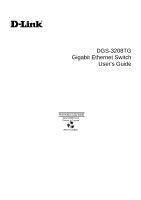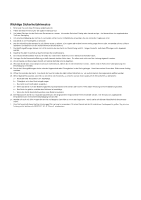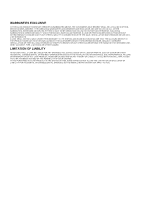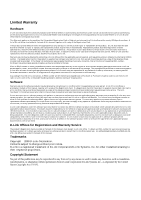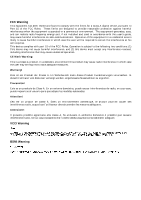D-Link DGS-3208TG User Guide
D-Link DGS-3208TG - Switch Manual
 |
UPC - 790069239366
View all D-Link DGS-3208TG manuals
Add to My Manuals
Save this manual to your list of manuals |
D-Link DGS-3208TG manual content summary:
- D-Link DGS-3208TG | User Guide - Page 1
DGS-3208TG Gigabit Ethernet Switch User's Guide First Edition (July 2000) 6DGS3208TG01 Printed In Taiwan RECYCLABLE - D-Link DGS-3208TG | User Guide - Page 2
verwendet werden. Der Einsatz von ungeeigneten Ersatzteilen kann eine weitere Beschädigung hervorrufen. 17. Wenden Sie sich mit allen Fragen die Service und Repartur betreffen an Ihren Servicepartner. Somit stellen Sie die Betriebssicherheit des Gerätes sicher. 1. Zum Netzanschluß dieses Gerätes ist - D-Link DGS-3208TG | User Guide - Page 3
ASSUMES NOR AUTHORIZES ANY OTHER PERSON TO ASSUME FOR IT ANY OTHER LIABILITY IN CONNECTION WITH THE SALE, INSTALLATION MAINTENANCE OR USE OF DLINK'S PRODUCTS D-LINK SHALL NOT BE LIABLE UNDER THIS WARRANTY IF ITS TESTING AND EXAMINATION DISCLOSE THAT THE ALLEGED DEFECT IN THE PRODUCT DOES NOT EXIST - D-Link DGS-3208TG | User Guide - Page 4
- D-Link DGS-3208TG | User Guide - Page 5
product's Registration Card, provided at the back of this manual, must be sent to a D-Link office. To obtain an RMA number for warranty service as to a hardware product, or to obtain warranty service as to a software product, contact the D-Link office nearest you. An address/telephone/fax/e-mail/Web - D-Link DGS-3208TG | User Guide - Page 6
. This equipment generates, uses, and can radiate radio frequency energy and, if not installed and used in accordance with this user's guide, may cause harmful interference to radio communications. Operation of this equipment in a residential area is likely to cause harmful interference in which - D-Link DGS-3208TG | User Guide - Page 7
TABLE OF CONTENTS 0 ABOUT THIS GUIDE ...V TERMS...V OVERVIEW OF THIS USER'S GUIDE ...V 1 INTRODUCTION ...1 GIGABIT ETHERNET TECHNOLOGY ...1 SWITCHING TECHNOLOGY ...1 FEATURES ...2 Ports ...2 Performance features ...2 Management ...3 2 UNPACKING AND SETUP ...4 UNPACKING...4 SETUP...4 DESKTOP OR SHELF - D-Link DGS-3208TG | User Guide - Page 8
VLANs Over 802.1Q-compliant Switches...22 Port-Based VLANs ...23 BROADCAST STORMS ...23 Segmenting Broadcast Domains ...23 Eliminating Broadcast Storms...24 6 USING THE CONSOLE INTERFACE ...25 SETTING UP A CONSOLE ...25 CONNECTING TO THE SWITCH USING TELNET...26 CONSOLE USAGE CONVENTIONS ...26 FIRST - D-Link DGS-3208TG | User Guide - Page 9
Logout ...71 7 WEB-BASED NETWORK MANAGEMENT...72 INTRODUCTION...72 GETTING STARTED ...72 MANAGEMENT ...72 Configuration ...73 Basic Setup ...73 TCP/IP Setup...74 Advanced ...75 Ports Setup ...75 Port Mirror ...77 Trap Manager ...77 SNMP Manager...78 Download ...79 Console...80 Save ...81 Reset ...81 - D-Link DGS-3208TG | User Guide - Page 10
Add/Modify ...111 Utilities ...111 Save Settings to TFTP Server...111 Save Switch History to TFTP Server...112 Clear Address Table ...113 Help ...113 8 TECHNICAL SPECIFICATIONS ...114 9 INDEX ...116 - D-Link DGS-3208TG | User Guide - Page 11
DGS3208TG Gigabit Ethernet Switch, and "switch" (first letter lower case) to refer to all Ethernet switches, including the DGS-3208TG. Overview of this User's Guide ♦ Chapter 1, "Introduction." Describes the Switch and its features. ♦ Chapter 2, "Unpacking and Setup." Helps you get started with the - D-Link DGS-3208TG | User Guide - Page 12
- D-Link DGS-3208TG | User Guide - Page 13
describes the features of the DGS-3208TG, as well as giving some background information about Gigabit Ethernet and switching technology. Gigabit Ethernet Technology Gigabit Ethernet is an extension of IEEE 802.3 Ethernet utilizing the same packet structure, format, and support for CSMA/CD protocol - D-Link DGS-3208TG | User Guide - Page 14
Switch User's Guide segments. This most kinds of local area network congestion problems. Features The DGS-3208TG Gigabit Ethernet Switch was designed for . Performance features ♦ Store and forward switching scheme capability to support rate adaptation and protocol conversion. ♦ Full duplex to allow - D-Link DGS-3208TG | User Guide - Page 15
Gigabit Ethernet Switch User's Guide ♦ Supports port-based VLAN (overlapping VLANs are excluded). ♦ Supports IEEE 802.1Q VLAN. ♦ Supports Link Aggregation Capability. Management ♦ RS-232 console port for out-of-band management via a PC. ♦ IEEE 802.1d Spanning Tree Algorithm Protocol for creation of - D-Link DGS-3208TG | User Guide - Page 16
unpack its contents. The carton should contain the following items: ♦ One DGS-3208TG Gigabit Ethernet Switch ♦ Accessory pack: 2 mounting brackets and screws ♦ Four rubber feet with adhesive backing ♦ One AC power cord ♦ One user's guide on CD-ROM with Registration Card If any item is found missing - D-Link DGS-3208TG | User Guide - Page 17
Gigabit Ethernet Switch User's Guide Figure 2-1. Gigabit Ethernet Switch installed on a Desktop or Shelf Rack Installation The DGS-3208TG can be mounted in an EIA standard size, 19-inch rack, which can be placed in a wiring closet with other equipment. To install, attach the - D-Link DGS-3208TG | User Guide - Page 18
Gigabit Ethernet Switch User's Guide Power on The DGS-3208TG Switch can be used with AC power sources 100 - 240 VAC, 50 - 60 Hz. The Switch's power supply will adjust to the local power source - D-Link DGS-3208TG | User Guide - Page 19
Gigabit Ethernet Switch User's Guide 3 3 IDENTIFYING EXTERNAL COMPONENTS This chapter describes the front panel, an RS-232 communication port, and LED indicators. Figure 3-1. Front panel view of the DGS-3208TG Switch ♦ The six 1000BASE-T ports allow 100/1000-Mbps connections to workstations, servers, - D-Link DGS-3208TG | User Guide - Page 20
Guide Figure 3-2. Rear panel view of the DGS-3208TG ♦ AC Power Connector This is a three-pronged connector that supports the power cord. Plug in the female connector of the provided power cord into this connector, and the male into a power outlet. Supported Power, Console, Speed, Link/ACT, and Full. - D-Link DGS-3208TG | User Guide - Page 21
Gigabit Ethernet Switch User's Guide ♦ Power After turning on the power, the Power indicator on this indicator is not on, the port speed is 100 Mbps. ♦ Link/ACT These LED indicators are lit when there is a secure connection (or link) to a device at any of the ports. The LED indicators blink whenever - D-Link DGS-3208TG | User Guide - Page 22
Guide 4 4 CONNECTING THE SWITCH This chapter describes how to connect the DGS-3208TG to your Gigabit Ethernet network. PC to Switch A PC can be connected to the Switch via a four-pair Category 5 cable or a fiber optic cable. The PC should be connected to any of the eight ports of the DGS-3208TG Link - D-Link DGS-3208TG | User Guide - Page 23
Gigabit Ethernet Switch User's Guide Figure 4-2. DGS-3208TG Switch to switch connection. 11 - D-Link DGS-3208TG | User Guide - Page 24
User's Guide 5 5 SWITCH MANAGEMENT CONCEPTS Local Console Management Local console management involves the administration of the DGS-3208TG Switch via for the Switch to operate properly with other Bridges in a SNMP network supporting the STA. Using the STA, the network will prevent network loop, - D-Link DGS-3208TG | User Guide - Page 25
Gigabit Ethernet Switch User's Guide In addition, you can also set in the Switch an IP Address for a is not sent if a new root trap is sent for the same transition. ♦ Link Change Event This trap is sent whenever the link of a port changes from link up to link down or from link down to link up. 13 - D-Link DGS-3208TG | User Guide - Page 26
Gigabit Ethernet Switch User's Guide MIBs The information stored in the Switch is known as from any SNMP-based network manager. In addition to the standard MIB-II, the Switch also supports its own proprietary enterprise MIB as an extended Management Information Base. These MIBs may also be retrieved - D-Link DGS-3208TG | User Guide - Page 27
User's Guide In the These backup paths are idle until the Switch determines that a problem has developed in the primary paths. When a primary path is switch providing the alternative path will automatically go into service with no operator intervention. This automatic network reconfiguration provides - D-Link DGS-3208TG | User Guide - Page 28
Gigabit Ethernet Switch User's Guide On the Port Level ♦ Root Port Each switch has a packet will be passed indefinitely in a loop, causing a serious network failure. To alleviate network loop problems, STA can be applied as shown in Figure 5-2. In this example, STA breaks the loop by blocking - D-Link DGS-3208TG | User Guide - Page 29
Gigabit Ethernet Switch User's Guide based on the STA calculation of the most current Bridge and Port settings. Now, if Bridge 1 broadcasts a packet to Bridge 3, then Bridge 3 will broadcast it - D-Link DGS-3208TG | User Guide - Page 30
User's Guide STA parameters this LAN segment Disable a port for security or problem isolation Port Priority lower the #, Increases chance of . The participating parts are called members of a trunk group. The Switch supports up to four trunk groups, the first three which may include from two - D-Link DGS-3208TG | User Guide - Page 31
Gigabit Ethernet Switch User's Guide The switch treats all ports in a trunk group as a single broadcast domain you wish to setup on your network and configure the Switch accordingly. 802.1Q VLANs support IEEE 802.1Q tagging, which enables them to span the entire network (assuming all switches on the - D-Link DGS-3208TG | User Guide - Page 32
Gigabit Ethernet Switch User's Guide implemented on networks where stations are frequently moving description) and add MAC addresses for the stations that will be members. IEEE 802.1Q VLANs The Switch supports about 2000 802.1Q VLANs. 802.1Q VLANs limit traffic that flows into and out of switch ports - D-Link DGS-3208TG | User Guide - Page 33
Gigabit Ethernet Switch User's Guide Figure 5-4. Example of typical VLAN configuration In the above example, there are three different 802.1Q VLANs and each port can transmit packets on one - D-Link DGS-3208TG | User Guide - Page 34
Gigabit Ethernet Switch User's Guide ♦ Untagging The act of stripping 802.1Q VLAN information out of the packet header. Ports with untagging enabled will take all VLAN information out of - D-Link DGS-3208TG | User Guide - Page 35
Switch User's Guide If the ingress only one VLAN. Broadcast Storms Broadcast storms are a common problem on today's networks. Basically, they consist of broadcast and cheaper than routers. Also, many switches, including the DGS-3208TG, have broadcast sensors and filters built into each port to - D-Link DGS-3208TG | User Guide - Page 36
Gigabit Ethernet Switch User's Guide domains are implemented at each switch port, they can be quite effective in limiting the scope of broadcast storms. Eliminating Broadcast Storms SNMP agents can - D-Link DGS-3208TG | User Guide - Page 37
Gigabit Ethernet Switch User's Guide 6 6 USING THE CONSOLE INTERFACE Your Gigabit Ethernet Switch supports a console management interface that allows you to set up and control your Switch, either with an ordinary terminal (or terminal emulator), or over the network - D-Link DGS-3208TG | User Guide - Page 38
Gigabit Ethernet Switch User's Guide Figure 6-1. Example of a console connection Connecting to the that command, e.g. SAVE, EXIT, etc. First Time Connecting To The Switch The Switch supports user-based security that can allow you to prevent unauthorized users from accessing the Switch or changing - D-Link DGS-3208TG | User Guide - Page 39
Gigabit Ethernet Switch User's Guide When you first connect to the Switch, you will be presented with the first login screen (shown below). If the initial login screen does not - D-Link DGS-3208TG | User Guide - Page 40
Gigabit Ethernet Switch User's Guide 2. Enter the new username, assign an initial password, and then confirm the new password. Determine whether the new user should have Administrator or Normal User - D-Link DGS-3208TG | User Guide - Page 41
Gigabit Ethernet Switch User's Guide Figure 6-4. Save Changes screen Login On The Switch Console By Registered Users To log in once you have created a registered user, 1. Type in your Username - D-Link DGS-3208TG | User Guide - Page 42
Gigabit Ethernet Switch User's Guide Figure 6-5. User Account Management menu 2. Choose Create/Modify User Account. The following screen appears: Figure 6-6. Add/Modify User Accounts screen 3. Type in your Username and - D-Link DGS-3208TG | User Guide - Page 43
Gigabit Ethernet Switch User's Guide View/Delete User Account Access to the console, whether using the console port or via Telnet, is and their respective submenus. System Configuration Choose System Configuration to access the first item on the DGS-3208TG main menu. The following menu appears: 31 - D-Link DGS-3208TG | User Guide - Page 44
Gigabit Ethernet Switch User's Guide Figure 6-8. System Configuration menu You will need to change some settings to be able to manage the Switch from an SNMP-based network management system - D-Link DGS-3208TG | User Guide - Page 45
Gigabit Ethernet Switch User's Guide ♦ Assign IP Determines whether the Switch should get its IP Address settings from the user (Manual), a BOOTP server, or a DHCP server. If Manual is chosen, the Switch will use the IP Address, Subnet Mask and Default Gateway settings defined in this screen upon - D-Link DGS-3208TG | User Guide - Page 46
Gigabit Ethernet Switch User's Guide ♦ Serial Port Determines whether the serial port should be used for out-of-band (SLIP) management or for console management, starting from the next time - D-Link DGS-3208TG | User Guide - Page 47
Gigabit Ethernet Switch User's Guide Figure 6-12. Configure Advanced Switch Features screen The fields you can set are: ♦ Port auto-partition capability on all ports When this function is Enabled, - D-Link DGS-3208TG | User Guide - Page 48
Gigabit Ethernet Switch User's Guide Figure 6-13. Port Configuration screen 2. Specify the port range and specific port in the Configure Ports and Port fields, respectively. 3. In the State field, change - D-Link DGS-3208TG | User Guide - Page 49
User's Guide ♦ Port Lock When enabled, stops automatic learning for all stations connected to the port. Entries in the Forwarding Table for all devices connected to the port will age out. The only traffic this port will allow is traffic from machines whose MAC addresses are manually entered in - D-Link DGS-3208TG | User Guide - Page 50
Gigabit Ethernet Switch User's Guide Configure Port Mirroring The Port Mirroring Configuration screen source port in the Target Port field. The target port is where you will connect a monitoring/ troubleshooting device such as a sniffer or an RMON probe. When you are finished, change the Status to - D-Link DGS-3208TG | User Guide - Page 51
Gigabit Ethernet Switch User's Guide Figure 6-16. Configure Spanning Tree Protocol menu 2. Choose STP Parameter Settings to access the following screen: Figure 6-17. STP Parameters Setting screen 3. Change the Disabled - D-Link DGS-3208TG | User Guide - Page 52
Gigabit Ethernet Switch User's Guide ♦ Time Since Topology Changes(sec) Read-only object displays the last time changes were made to the network topology. These changes usually occur when backup - D-Link DGS-3208TG | User Guide - Page 53
Gigabit Ethernet Switch User's Guide 2. Choose STP Port Control from the Configure Spanning Tree Protocol menu. The following screen appears: Figure 6-18. Spanning Tree Protocol Custom Settings screen 3. Change the - D-Link DGS-3208TG | User Guide - Page 54
Gigabit Ethernet Switch User's Guide Figure 6-19. Configure Filtering and Forwarding Table screen The . Configure Static Forwarding Table The Static Forwarding Table screen displays a list of manually defined static MAC address entries. To access the Static Forwarding Table screen, choose Configure - D-Link DGS-3208TG | User Guide - Page 55
Gigabit Ethernet Switch User's Guide Figure 6-20. Static Forwarding Table screen By mapping a port to a destination MAC address, the Switch can permanently forward traffic to the specified device, even after - D-Link DGS-3208TG | User Guide - Page 56
Gigabit Ethernet Switch User's Guide defined as static entries that may be added and removed from the Filtering Database by the user. They are not automatically removed by any timeout - D-Link DGS-3208TG | User Guide - Page 57
Gigabit Ethernet Switch User's Guide assign outgoing ports. You may also use this screen to allow dynamic updates via IGMP snooping by toggling the last field to Enabled. Press APPLY - D-Link DGS-3208TG | User Guide - Page 58
Gigabit Ethernet Switch User's Guide Figure 6-24. IEEE 802.1Q IGMP Configuration menu Choose Add/Remove IGMP Control Table from the screen above to define up to 12 VLANs on - D-Link DGS-3208TG | User Guide - Page 59
Gigabit Ethernet Switch User's Guide Figure 6-26. IEEE 802.1Q IGMP Configuration screen This allows you to enable or disable these agents and set aging timers for them. Items in - D-Link DGS-3208TG | User Guide - Page 60
Gigabit Ethernet Switch User's Guide After you have set the age-out timer and either Broadcast Domains mode, or not to use a selection by choosing None. Please note that the Switch can only support one mode at any given time. Also, each time the mode is changed, the Switch must be rebooted before - D-Link DGS-3208TG | User Guide - Page 61
Gigabit Ethernet Switch User's Guide Figure 6-29. MAC-based Broadcast Domains Configuration menu Choose Add/Remove MAC-based Broadcast Domains to access the following screen: Figure 6-30. Add/Remove MAC- - D-Link DGS-3208TG | User Guide - Page 62
Gigabit Ethernet Switch User's Guide Figure 6-31. First Add/Remove MAC-based Broadcast Domain Members screen To configure a broadcast domain, highlight the desired entry on the screen above and press < - D-Link DGS-3208TG | User Guide - Page 63
Gigabit Ethernet Switch User's Guide Configure Port-based VLANs Choose Configure Port-based VLANs on the VLAN Configuration screen (System Configuration ! Configure VLANs & MAC-based Broadcast Domains) to access the - D-Link DGS-3208TG | User Guide - Page 64
Gigabit Ethernet Switch User's Guide To edit or delete a port-based VLAN, select Edit/Delete a Port-Based VLAN from the Configure VLAN (Port-Based) screen. The following screen appears: Figure 6- - D-Link DGS-3208TG | User Guide - Page 65
Gigabit Ethernet Switch User's Guide 2. Define which ports will be active members of the VLAN. A port can transmit packets onto only one VLAN. It can receive packets (be a passive member) - D-Link DGS-3208TG | User Guide - Page 66
Gigabit Ethernet Switch User's Guide and its own VIDs. If there is a match, the port will receive the packet. If the packet doesn't have a VLAN tag or the port is - D-Link DGS-3208TG | User Guide - Page 67
Gigabit Ethernet Switch User's Guide The fields above include: ♦ VID Enter a VLAN ID from 1 to 4094 and hit . This is the VLAN that will be defined on this screen. ♦ - D-Link DGS-3208TG | User Guide - Page 68
Gigabit Ethernet Switch User's Guide Figure 6-42. GMRP Configuration menu The Switch GMRP field a trunk. This is discussed in detail in the Port Trunking section of the chapter of this manual entitled "Switch Management Concepts." To set up a trunk group, choose Configure Trunk from the System - D-Link DGS-3208TG | User Guide - Page 69
Gigabit Ethernet Switch User's Guide Figure 6-44. Port Trunking Configuration screen Please note that the maximum size for trunk groups 1 to 3 is 4 ports. Trunk group 4 is two ports. The fields - D-Link DGS-3208TG | User Guide - Page 70
Gigabit Ethernet Switch User's Guide Figure 6-45. Update Firmware and Configuration Files screen The located. This entry is used only if the Firmware Update is set to Enabled. If BOOTP Service (see the IP Configuration screen under Configure IP Address on the System Configuration menu) is set to - D-Link DGS-3208TG | User Guide - Page 71
Gigabit Ethernet Switch User's Guide Figure 6-46. Utilities menu Ping Test Choose Ping Test to access the following screen: Figure 6-47. Ping Test screen A ping test sends out a PING (Packet - D-Link DGS-3208TG | User Guide - Page 72
Gigabit Ethernet Switch User's Guide Save Settings to TFTP Server You can command the Switch to transmit a copy of its current configuration settings to any TFTP server on the network. - D-Link DGS-3208TG | User Guide - Page 73
Gigabit Ethernet Switch User's Guide Clear Address Table Choose Clear Address Table from the Utilities menu (under System Utilities on the main menu) to clear the entire Address Table (also - D-Link DGS-3208TG | User Guide - Page 74
Gigabit Ethernet Switch User's Guide Switch Monitoring The Switch uses an SNMP agent which monitors different aspects of network traffic. The SNMP agent keeps counters and statistics on the operation - D-Link DGS-3208TG | User Guide - Page 75
Gigabit Ethernet Switch User's Guide Figure 6-52. Traffic Statistics menu Statistics Overview To access the first item on the Traffic Statistics menu, choose Statistics Overview. The following table appears: Figure 6- - D-Link DGS-3208TG | User Guide - Page 76
Gigabit Ethernet Switch User's Guide Port Traffic Statistics To access the second item on the , 15 sec, 30 sec, 1 min, or Suspend. ♦ Speed The speed of a specific port. When a link is down, "-" is displayed. ♦ % Utilization This shows the percentage of available bandwidth each port is using over the - D-Link DGS-3208TG | User Guide - Page 77
Gigabit Ethernet Switch User's Guide Figure 6-55. Port Error Packet Statistics screen The information displayed above due to any of the following reasons: lack of available receive buffers, port-disable, link-test-fail, spanning tree, or empty distribution list. ♦ Total errors The sum of the - D-Link DGS-3208TG | User Guide - Page 78
Gigabit Ethernet Switch User's Guide Figure 6-56. Port Packet Analysis Statistics screen The information displayed above includes: ♦ Port Enter the desired port in this field. ♦ Polling Interval Select the desired - D-Link DGS-3208TG | User Guide - Page 79
Gigabit Ethernet Switch User's Guide To display the Browse Address Table screen, choose Network Monitoring from the main menu and then choose Browse Address Table. The following screen appears: Figure 6- - D-Link DGS-3208TG | User Guide - Page 80
Gigabit Ethernet Switch User's Guide Figure 6-58. IP Multicast Information screen This screen displays the number of IGMP queries and reports for each active IP multicast group detected by the Switch. You can also view which Switch ports support each multicast group. The fields displayed are defined - D-Link DGS-3208TG | User Guide - Page 81
Gigabit Ethernet Switch User's Guide Figure 6-59. GVRP Status screen This screen contains information pertaining to GVRP. Press N a record of events that may be of interest to a network administrator: startups, reconfigurations, link activations and deactivations, firmware upgrades, and others. 69 - D-Link DGS-3208TG | User Guide - Page 82
Gigabit Ethernet Switch User's Guide To view this record, choose Network Monitoring from the main menu, and then choose Switch History from the Network Monitoring menu. A screen similar to that - D-Link DGS-3208TG | User Guide - Page 83
Gigabit Ethernet Switch User's Guide Factory Reset Before performing a factory reset, be absolutely certain that this is what you want to do. Once the reset is done, all of the - D-Link DGS-3208TG | User Guide - Page 84
Guide 7 7 WEB-BASED NETWORK MANAGEMENT Introduction The DGS-3208TG Netscape Navigator or Microsoft Internet Explorer. Follow the installation instructions for the browser. The second and last step is interface of the Switch. This can be done manually through a console (see the Configure IP Address - D-Link DGS-3208TG | User Guide - Page 85
Gigabit Ethernet Switch User's Guide All categories and options are explained below. Configuration window To set basic Switch settings, enter the name of the person to contact should there be any problems or questions with the system in the System Contact field, a name for the system in the System - D-Link DGS-3208TG | User Guide - Page 86
Gigabit Ethernet Switch User's Guide TCP/IP Setup Figure 7-2. TCP/IP Parameters Setup window You Determines whether the Switch should get its IP Address settings from the user (Manual), a BOOTP server, or a DHCP server. If Manual is chosen, the Switch will use the IP Address, Subnet Mask and Default - D-Link DGS-3208TG | User Guide - Page 87
Advanced Gigabit Ethernet Switch User's Guide Figure 7-3. Configure Advanced Switch Features window The Switch features head to let your change take effect. You can also enable or disable jumbo frame support on this window. Ports Setup Figure 7-4. Port Configuration window Select the port you - D-Link DGS-3208TG | User Guide - Page 88
Gigabit Ethernet Switch User's Guide 1. Enable or disable the port. If you choose Disabled, devices out. The only traffic this port will allow is traffic from machines whose MAC addresses are manually entered in the Static Forwarding Table. 6. Specify settings for the broadcast storm controls. The - D-Link DGS-3208TG | User Guide - Page 89
Port Mirror Gigabit Ethernet Switch User's Guide Figure 7-5. Port Mirroring window The Switch allows you to copy frames source port. This is the port where you will connect a monitoring/troubleshooting device such as a sniffer or an RMON probe. Trap Manager Figure 7-6. Trap Manager window 77 - D-Link DGS-3208TG | User Guide - Page 90
Gigabit Ethernet Switch User's Guide To use the trap manager function featured on this Switch, enter the desired community string and IP address of the trap receiving station (up to - D-Link DGS-3208TG | User Guide - Page 91
Download Gigabit Ethernet Switch User's Guide Figure 7-8. Firmware and Configuration Update (Download) window Firmware and configuration updating can be done from the window above. Please note that you must reboot your - D-Link DGS-3208TG | User Guide - Page 92
Gigabit Ethernet Switch User's Guide Console Figure 7-9. Console Setup window This window allows you to select the protocol for communicating through the console port, Console or Slip, in the Serial - D-Link DGS-3208TG | User Guide - Page 93
Save Gigabit Ethernet Switch User's Guide Figure 7-10. Save Configuration window To save all changes made in the current session to the Switch's flash memory, click the Apply button on this - D-Link DGS-3208TG | User Guide - Page 94
Gigabit Ethernet Switch User's Guide Bridge This is the second category of the Web-based Spanning Tree Protocol Switch STP Figure 7-12. Switch Spanning Tree Configurations window The Switch supports the 801.2d Spanning Tree Protocol, which allows you to create alternative paths (with multiple - D-Link DGS-3208TG | User Guide - Page 95
Gigabit Ethernet Switch User's Guide ♦ Root Cost Read-only object displays the cost for the path between the switch and the root bridge. If the switch is the root bridge, - D-Link DGS-3208TG | User Guide - Page 96
Gigabit Ethernet Switch User's Guide Port STP Figure 7-13. Port Spanning Tree Configurations window The information on the window is described as follows: ♦ STP State The Spanning Tree Protocol state - D-Link DGS-3208TG | User Guide - Page 97
Gigabit Ethernet Switch User's Guide Figure 7-14. Bridge Address Table Configurations window ♦ Lock Address Table(STOPs Learning) This function is used mostly for security purposes. When the forwarding table is - D-Link DGS-3208TG | User Guide - Page 98
Gigabit Ethernet Switch User's Guide MAC forwarding allows the Switch to permanently forward outbound traffic to specific destination MAC addresses over a specified port. You can also use this feature to - D-Link DGS-3208TG | User Guide - Page 99
Filter Table Gigabit Ethernet Switch User's Guide Figure 7-17. MAC Address Filtering Table window MAC filtering allows the Switch to block inbound traffic from unknown or unwanted devices by mapping a port to a - D-Link DGS-3208TG | User Guide - Page 100
Gigabit Ethernet Switch User's Guide Figure 7-18. Add MAC Address Filtering Table Entry window To use the static filtering function, enter the MAC address of the device allowed to send - D-Link DGS-3208TG | User Guide - Page 101
Gigabit Ethernet Switch User's Guide Figure 7-20. Add / Modify Static Multicast Forwarding Table Entry window To edit or create a new filter, enter the desired MAC address as well as the - D-Link DGS-3208TG | User Guide - Page 102
Gigabit Ethernet Switch User's Guide IGMP snooping, which enables the Switch to read IGMP packets being forwarded through the Switch in order to obtain forwarding information from them (learn which - D-Link DGS-3208TG | User Guide - Page 103
IGMP Port Based VLAN Setup Gigabit Ethernet Switch User's Guide Figure 7-24. Port-based IGMP Configuration window This table displays IGMP configuration information. Click the arrow icon to access the Modify IGMP Entry window: Figure 7- - D-Link DGS-3208TG | User Guide - Page 104
Gigabit Ethernet Switch User's Guide screens for MAC-based broadcast domains. Mode Setup and Port based VLAN Setup are the main screens multicasting. Members of a MAC-based broadcast domain must all be directly connected to the Switch. The Switch supports up to twelve MAC-based broadcast domains. 92 - D-Link DGS-3208TG | User Guide - Page 105
Gigabit Ethernet Switch User's Guide Figure 7-27. Add a Domain Name to Table window This window lets you create and remove MAC-based broadcast domains. In the Domain Name field, which - D-Link DGS-3208TG | User Guide - Page 106
Gigabit Ethernet Switch User's Guide (which depends on whether the setting has been saved and the Switch restarted) or, if you wish, remove it by clicking the button under Remove. - D-Link DGS-3208TG | User Guide - Page 107
Gigabit Ethernet Switch User's Guide To delete a port-based VLAN, select Delete from the table, change each port's Group setting to No, and then click Apply to let your change - D-Link DGS-3208TG | User Guide - Page 108
Gigabit Ethernet Switch User's Guide Use this window to enable or disable the ingress filtering check for each desired port. Ingress filtering means that a receiving port will check to see - D-Link DGS-3208TG | User Guide - Page 109
Gigabit Ethernet Switch User's Guide the port from joining a VLAN dynamically as well as defining the port as a non-member. Click Apply to let the changes take effect. GVRP Configuration - D-Link DGS-3208TG | User Guide - Page 110
Gigabit Ethernet Switch User's Guide GMRP Configuration Device GMRP Configuration Figure 7-37. Configure Device GMRP window Use this window to enable or disable Group Multicast Registration Protocol (GMRP) on the - D-Link DGS-3208TG | User Guide - Page 111
Gigabit Ethernet Switch User's Guide Click the arrow icon to access the Configure Static single high-bandwidth data pipeline. The participating parts are called members of a trunk group. The Switch supports up to four trunk groups, the first three which may include from two to four Switch ports each - D-Link DGS-3208TG | User Guide - Page 112
Gigabit Ethernet Switch User's Guide Port Trunking Figure 7-40. Port Trunking Configuration window To create a trunk group, enter a description in the first textbox; then check the boxes for two or - D-Link DGS-3208TG | User Guide - Page 113
Traffic Statistics Overview Gigabit Ethernet Switch User's Guide Figure 7-41. Switch Statistics window Click Reset Counter to clear all the counters on the window above. The information on this table is described as - D-Link DGS-3208TG | User Guide - Page 114
Gigabit Ethernet Switch User's Guide Traffic Figure 7-42. Port Statistics - Traffic window The the desired setting: 1 second, 5 seconds, 15 seconds, 30 seconds, 60 seconds or Suspend. ♦ Link Status Indicates whether the port is online and working (1000/Full/Flow control off or 1000/Full/Flow control - D-Link DGS-3208TG | User Guide - Page 115
Utilization Gigabit Ethernet Switch User's Guide Figure 7-43. Port Utilization Graph window Click Reset Counter to restart the graph on the window above. The information is described as follows: ♦ Last Detected - D-Link DGS-3208TG | User Guide - Page 116
Guide ♦ Update Interval Choose the desired setting: 1 second, 5 seconds, 15 seconds, 30 seconds, 60 seconds or Suspend. ♦ Link Status Indicates whether the port is online and working (1000/Full/Flow control off, for example) or not (Link receive buffers, port-disable, link-test-fail, spanning tree, - D-Link DGS-3208TG | User Guide - Page 117
Gigabit Ethernet Switch User's Guide The information is described as follows: ♦ Update Interval Choose the desired setting: 1 second, 5 seconds, 15 seconds, 30 seconds, 60 seconds packets that were received by and directed to a broadcast address. Note that this does not include multicast packets. 105 - D-Link DGS-3208TG | User Guide - Page 118
Gigabit Ethernet Switch User's Guide Browse Address Table Search By MAC Figure 7-46. Address Table window The Switch allows you to display a forwarding table containing Switch ports, source addresses, learned - D-Link DGS-3208TG | User Guide - Page 119
Gigabit Ethernet Switch User's Guide The Switch allows you to display a forwarding table containing Switch ports, source addresses, learned statuses, and VLAN ID numbers. If the table doesn't display the - D-Link DGS-3208TG | User Guide - Page 120
Gigabit Ethernet Switch User's Guide The Switch allows you to display a forwarding table containing Switch ports, source addresses, learned statuses, and VLAN ID numbers. IGMP Status The Monitor group's IGMP - D-Link DGS-3208TG | User Guide - Page 121
♦ Ports The Switch ports supporting the selected multicast group. Browse GVRP Status Gigabit Ethernet Switch User's Guide Figure 7-51. GVRP Status window This window contains information pertaining to GARP (Generic Attribute Registration Protocol) VLAN Registration Protocol (GVRP). Click the Next - D-Link DGS-3208TG | User Guide - Page 122
Gigabit Ethernet Switch User's Guide History Log The Switch keeps a record of events that may be of interest to a network administrator: startups, reconfigurations, link activations and deactivations, firmware upgrades, and others. Figure 7-53. Switch History window The Switch can be commanded to - D-Link DGS-3208TG | User Guide - Page 123
Add/Modify Gigabit Ethernet Switch User's Guide Figure 7-54. Add/Modify User Account window To add or change a User Account, fill in the appropriate information in the User Name, Old Password, New - D-Link DGS-3208TG | User Guide - Page 124
Gigabit Ethernet Switch User's Guide Figure 7-55. Save Settings to TFTP Server window To have an record of events that may be of interest to a network administrator: startups, reconfigurations, link activations and deactivations, firmware upgrades, and others. You can view this record by choosing - D-Link DGS-3208TG | User Guide - Page 125
Clear Address Table Gigabit Ethernet Switch User's Guide Figure 7-57. Clear Address Tables window Click Apply to clear all address tables. Help Click this button to access the online help files for the Switch. Figure 7-58. Help window 113 - D-Link DGS-3208TG | User Guide - Page 126
Gigabit Ethernet Switch User's Guide A 8 TECHNICAL SPECIFICATIONS General Standards: Protocol: Data Transfer Rate: Topology: Network Cables: Number of Ports: IEEE 802.3u, 802.3ab, 802.3x, 802.3z, and GBIC - D-Link DGS-3208TG | User Guide - Page 127
Transmission Method: RAM Buffer: Filtering Address Table: Packet Filtering/Forwarding Rate: MAC Address Learning: Gigabit Ethernet Switch User's Guide Performance Store-and-forward 16 Mbytes per device *83.3 MHz 12K MAC addresses per device 1,488,100 pps per port Auto-learning and auto-aging 115 - D-Link DGS-3208TG | User Guide - Page 128
Guide range of, 15 Alleviating network loop problems, 17 Analysis, 106 Authentication Failure, protocol, 33, 75 BOOTP server, 33, 75 BOOTP Service, 33 BPDU, 40, 84 Bridge, 83 Bridge Forward Delay 38, 41 Cold Start, 13 Collisions, 66, 105 Community, 79 Community name, definition of, 61 Community - D-Link DGS-3208TG | User Guide - Page 129
Gigabit Ethernet Switch User's Guide Data filtering rate, 2 Data forwarding rate, 2 data packet, Link Change Event, 13 Link Status, 103, 105 Link/Act LED indicator, 9 Local console management, 12 Lock Address Table(STOPs Learning), 42 Login On The Switch Console By Registered Users, 29 Login to DGS - D-Link DGS-3208TG | User Guide - Page 130
-Band Management, 12 Oversize Frames, 66, 105 Overview, 102, 107 Overview of this User's Guide, v Packet Forwarding, 14 Parity, 81 of, 14 Read-write MIBs, Definition of, 14 Rear Panel, 7 Received Bad Fragments, 105 Repetition, 60 Resetting the Switch, 71 Rising Action, 37 RMON MIB (RFC 1757), 3 - D-Link DGS-3208TG | User Guide - Page 131
Bytes Received, 103 Total Bytes Recv., 65 Total errors, 66 Total Errors, 105 Total Frames Received, 104 Total Frames Recv., 65 Total RX, 67, 106 Traffic Statistics, 63 Transmission Methods, 116 Gigabit Ethernet Switch User's Guide trap manager, 37 Traps, 13 Traps, definition of, 13 TX (good), - D-Link DGS-3208TG | User Guide - Page 132
0800-900900 (New Zealand) URL: www.dlink.com.au E-MAIL: [email protected], [email protected] D-LINK CANADA 2180 Winston Park Drive, Oakville, Ontario 6696 FAX: 91-22-652-8914 URL: www.dlink-india.com E-MAIL: [email protected] ITALY JAPAN D-LINK ITALY Via Nino Bonnet No. 6/b, 20154 Milano, - D-Link DGS-3208TG | User Guide - Page 133
U.S.A D-LINK U.S.A. 53 Discovery Drive, Irvine, CA 92618 USA TEL: 1-949-788-0805 FAX: 1-949-753-7033 INFO LINE: 1-800-326-1688 BBS: 1-949-455-1779, 1-949-455-9616 URL: www.dlink.com E-MAIL: [email protected], [email protected] - D-Link DGS-3208TG | User Guide - Page 134
Reseller's full address Answers to the following questions help us to support your product: 1. Where and how will the product primarily be DECnet "Others 4. What network operating system(s) does your organization use ? "D-Link LANsmart "Novell NetWare "NetWare Lite "SCO Unix/Xenix "PC NFS " - D-Link DGS-3208TG | User Guide - Page 135
- D-Link DGS-3208TG | User Guide - Page 136

DGS-3208TG
Gigabit Ethernet Switch
User’s Guide
First Edition (July 2000)
6DGS3208TG01
Printed In Taiwan
RECYCLABLE