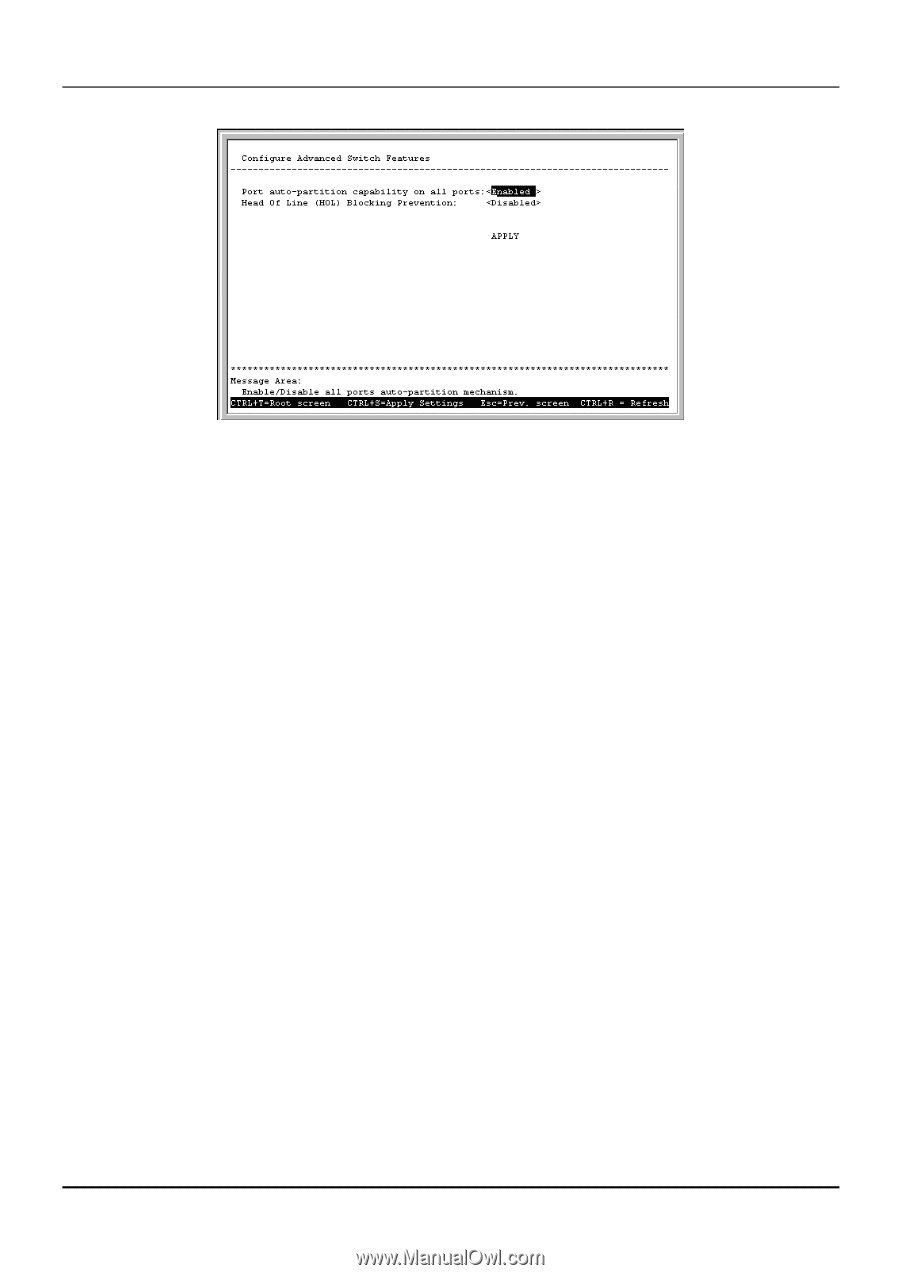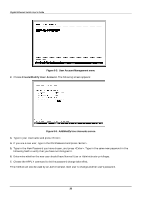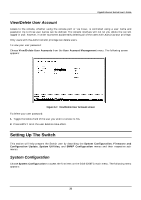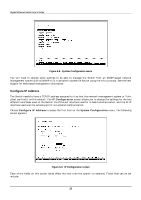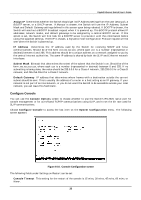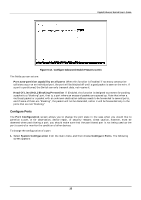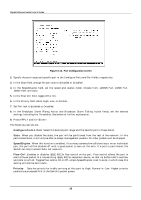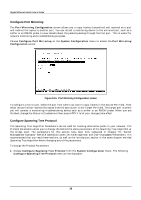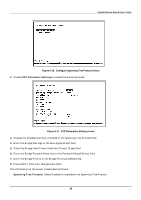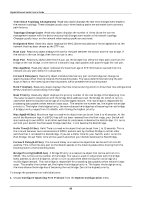D-Link DGS-3208TG User Guide - Page 47
Con Ports, Port auto-partition capability on all ports, Head Of Line HOL Blocking Prevention
 |
UPC - 790069239366
View all D-Link DGS-3208TG manuals
Add to My Manuals
Save this manual to your list of manuals |
Page 47 highlights
Gigabit Ethernet Switch User's Guide Figure 6-12. Configure Advanced Switch Features screen The fields you can set are: ♦ Port auto-partition capability on all ports When this function is Enabled, if too many consecutive collisions occur on an individual port, the port will be blocked off until a good packet is seen on the wire. If a port is partitioned, the Switch can only transmit data, not receive it. ♦ Head Of Line (HOL) Blocking Prevention If Enabled, this function is designed to prevent forwarding a packet to a "blocking" port, that is, a port where an excess of packets are queued up. Note that when a multicast packet or a packet with an unknown destination address needs to be forwarded to several ports, and if some of them are "blocking", the packet will not be discarded, rather it will be forwarded only to the ports that are not "blocking." Configure Ports The Port Configuration screen allows you to change the port state in the case when you would like to partition a port, or for observation, device repair, or security reasons. Great caution, however, must be observed when partitioning a port; you should make sure that the partitioned port is not being used as the port to control or monitor the condition of other devices. To change the configuration of a port: 1. Select System Configuration from the main menu and then choose Configure Ports. The following screen appears: 35