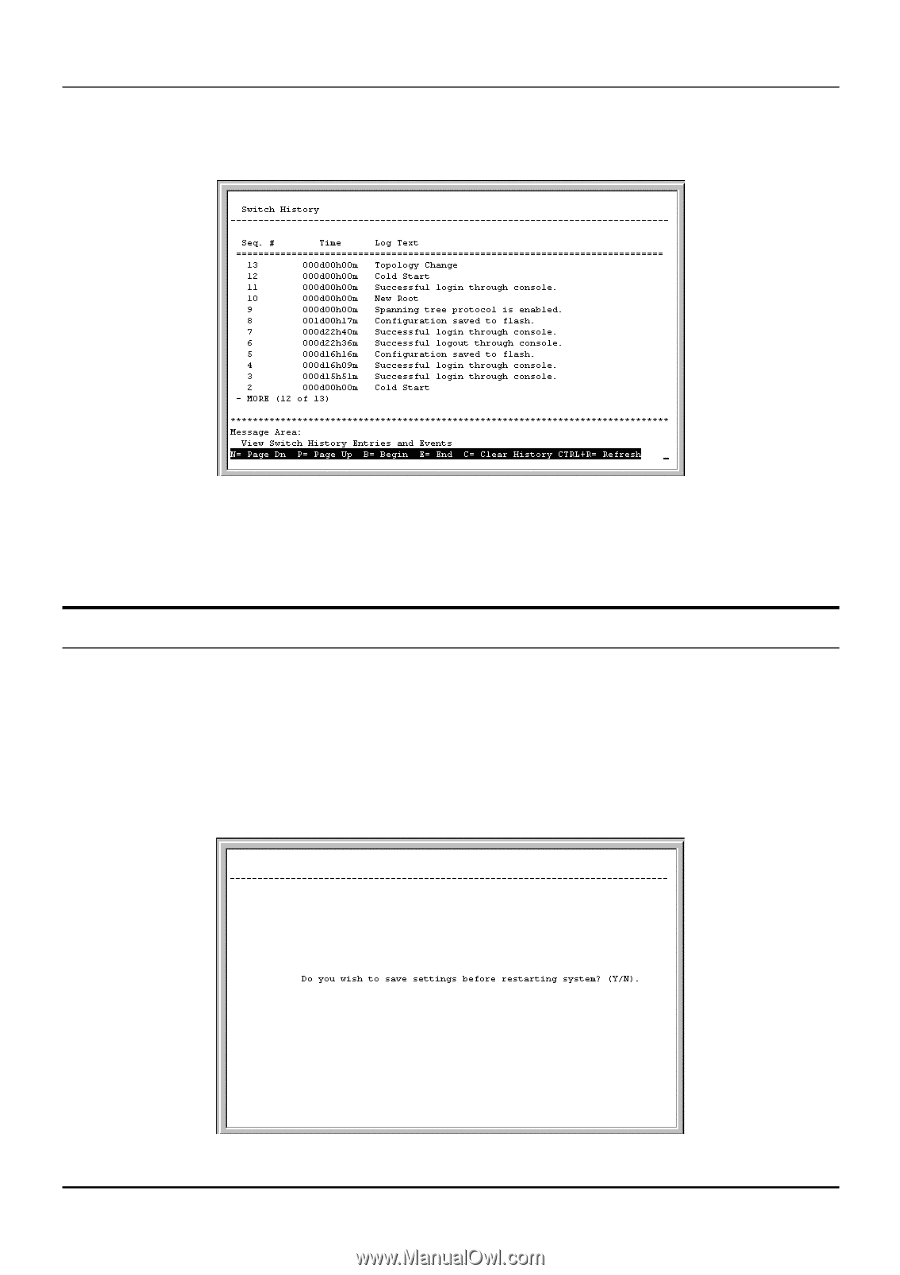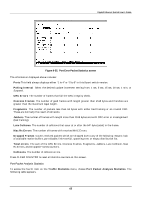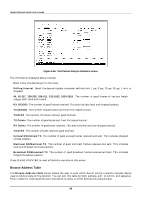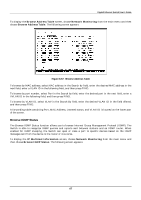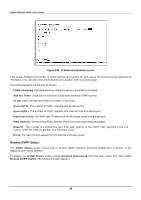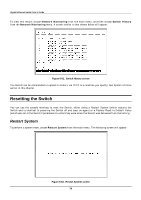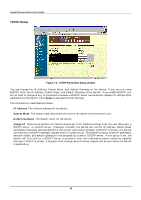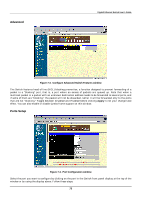D-Link DGS-3208TG User Guide - Page 82
Resetting the Switch, Restart System
 |
UPC - 790069239366
View all D-Link DGS-3208TG manuals
Add to My Manuals
Save this manual to your list of manuals |
Page 82 highlights
Gigabit Ethernet Switch User's Guide To view this record, choose Network Monitoring from the main menu, and then choose Switch History from the Network Monitoring menu. A screen similar to that shown below will appear: Figure 6-61. Switch History screen The Switch can be commanded to upload its history via TFTP to a machine you specify. See System Utilities earlier in this chapter. Resetting the Switch You can use the console interface to reset the Switch, either doing a Restart System (which restarts the Switch and is identical to powering the Switch off and back on again) or a Factory Reset to Default Value (which sets all of the Switch's parameters to what they were when the Switch was delivered from the factory). Restart System To perform a system reset, choose Restart System from the main menu. The following screen will appear: Figure 6-62. Restart System screen 70