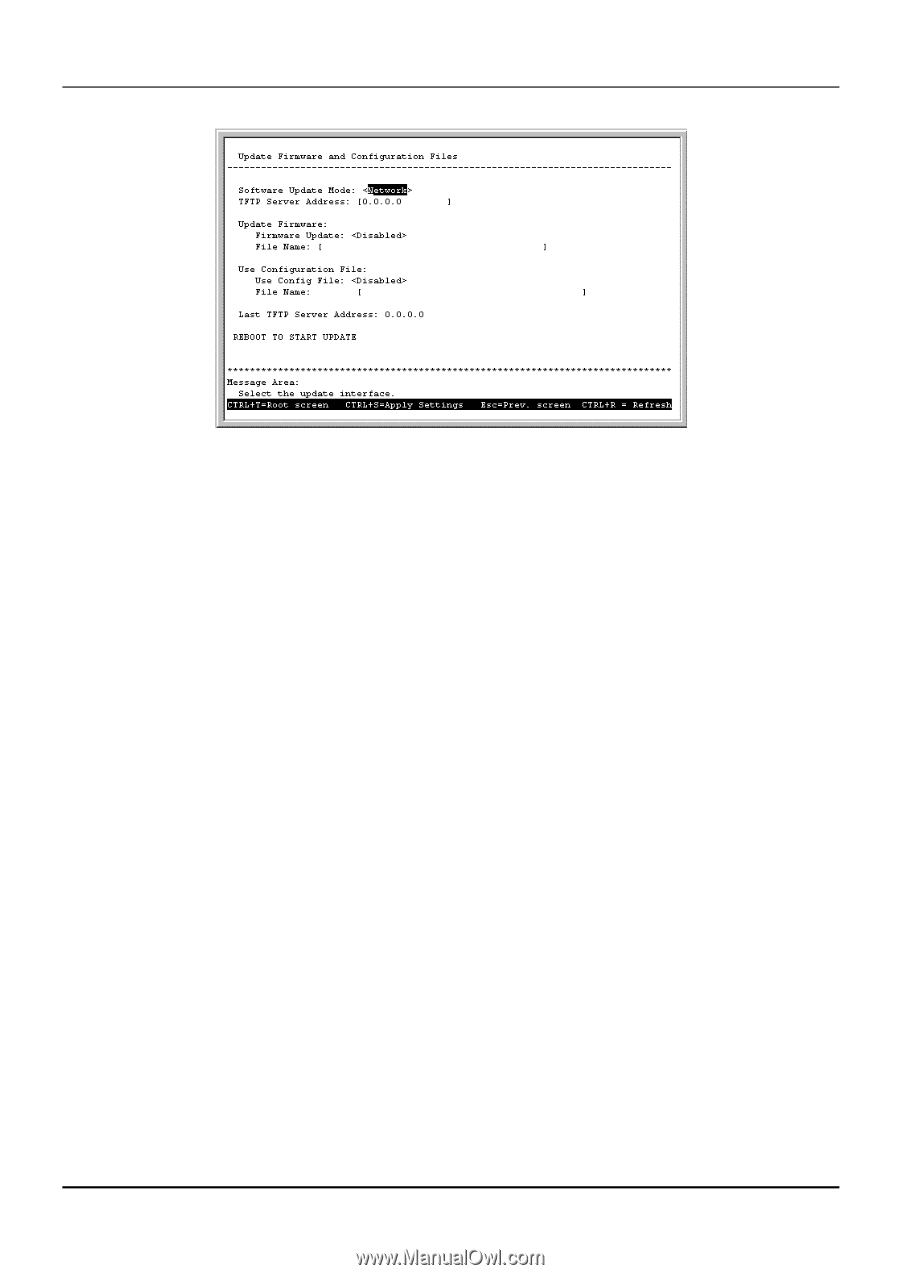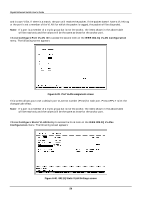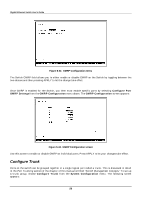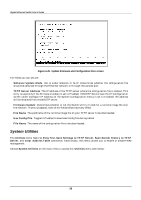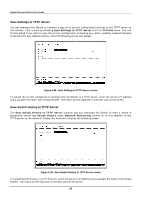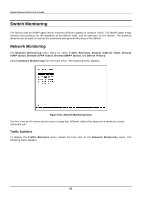D-Link DGS-3208TG User Guide - Page 70
System Utilities, Update Firmware and Configuration Files screen
 |
UPC - 790069239366
View all D-Link DGS-3208TG manuals
Add to My Manuals
Save this manual to your list of manuals |
Page 70 highlights
Gigabit Ethernet Switch User's Guide Figure 6-45. Update Firmware and Configuration Files screen The fields you can set are: ♦ Software Update Mode Set to either Network or SLIP. Determines whether the configuration file should be obtained through the Ethernet network or through the console port. ♦ TFTP Server Address The IP address of the TFTP server where the configuration file is located. This entry is used only if the Firmware Update is set to Enabled. If BOOTP Service (see the IP Configuration screen under Configure IP Address on the System Configuration menu) is set to Enabled, the address will be obtained from the BOOTP server. ♦ Firmware Update Determines whether or not the Switch will try to look for a runtime image file over the network. If set to Disabled, none of the fields below have any effect. ♦ File Name The pathname of the runtime image file on your TFTP server to be downloaded. ♦ Use Config File Toggle to Enabled to download config file during reboot. ♦ File Name The name of the configuration file to be downloaded. System Utilities The Utilities menu features Ping Test, Save Settings to TFTP Server, Save Switch History to TFTP Server, and Clear Address Table commands. Additionally, this menu allows you to enable or disable Web management. Choose System Utilities on the main menu to access the Utilities menu seen below: 58