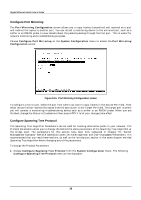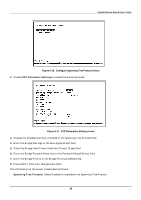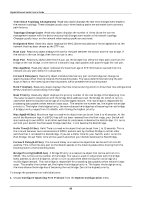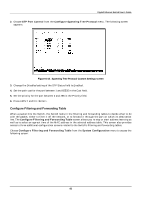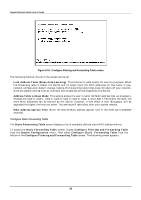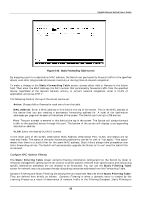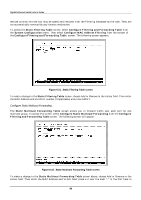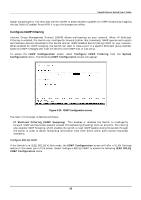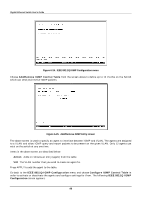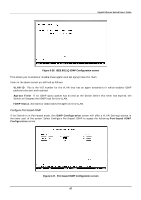D-Link DGS-3208TG User Guide - Page 54
Con Static Forwarding Table
 |
UPC - 790069239366
View all D-Link DGS-3208TG manuals
Add to My Manuals
Save this manual to your list of manuals |
Page 54 highlights
Gigabit Ethernet Switch User's Guide Figure 6-19. Configure Filtering and Forwarding Table screen The following fields at the top of the screen can be set: ♦ Lock Address Table (Stops Auto-Learning) This function is used mostly for security purposes. When the forwarding table is locked, the Switch will no longer learn the MAC addresses for new hosts. If your network configuration doesn't change, locking the forwarding table helps keep intruders off your network, since any packet coming from an unknown source address will be dropped by the Switch. ♦ Address Table Lookup Mode This setting allows the user to tailor the MAC address look up procedure. Choices are Level 0, Level 1, Level 2, Level 3, Level 4, Level 5, Level, 6, and Level 7. The higher the level, the more MAC addresses can be learned by the Switch. However, a side effect is that throughput will be degraded the higher the level you select. This setting will take effect after your system reboots. ♦ MAC Address Age-out Time Enter the desired MAC address age-out time in this field (10 to 1000000 seconds) . Configure Static Forwarding Table The Static Forwarding Table screen displays a list of manually defined static MAC address entries. To access the Static Forwarding Table screen, choose Configure Filtering and Forwarding Table from the System Configuration menu. Then select Configure Static Forwarding Table from the bottom of the Configure Filtering and Forwarding Table screen. The following screen appears: 42