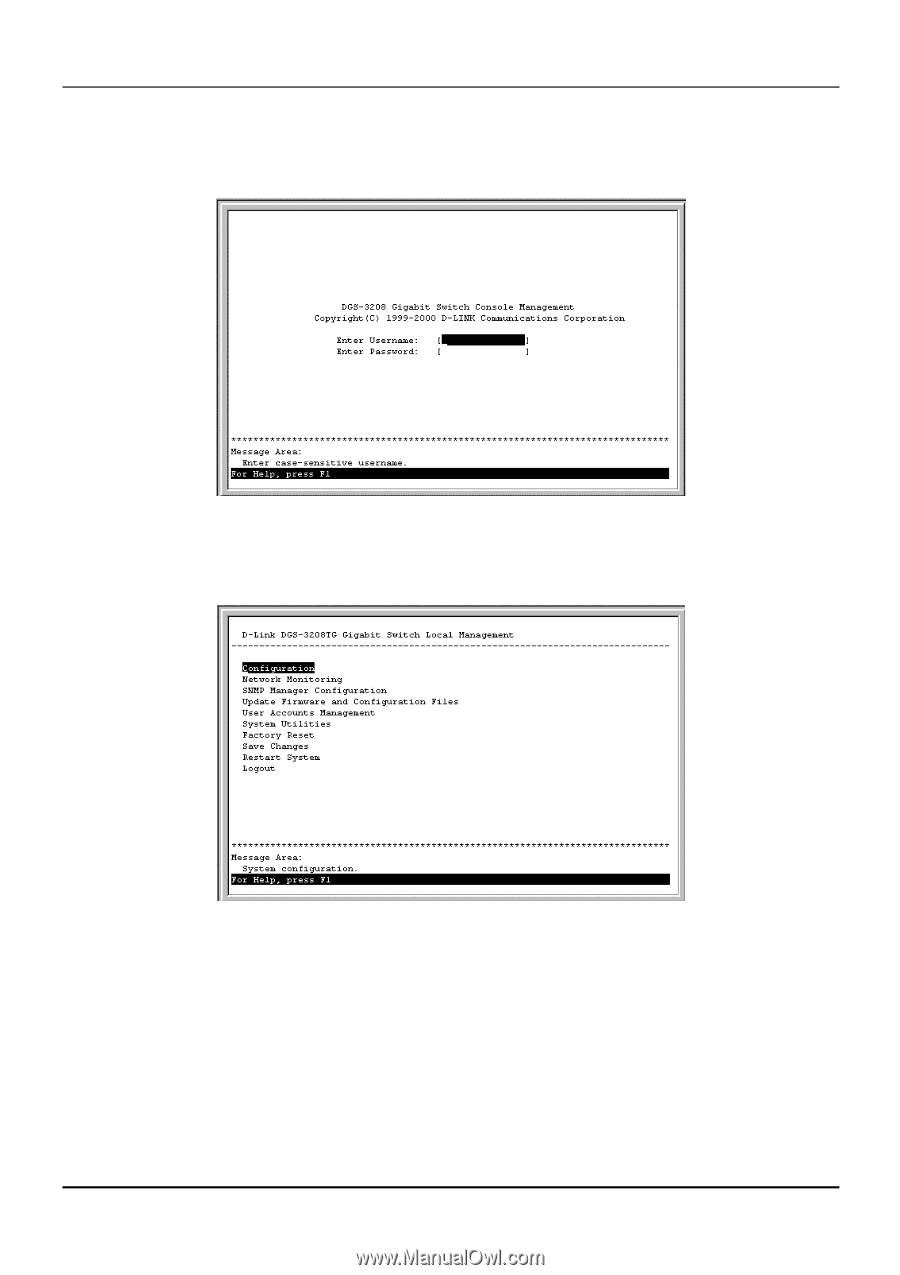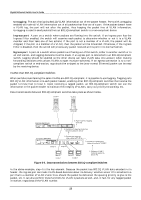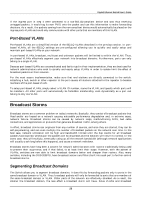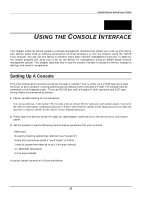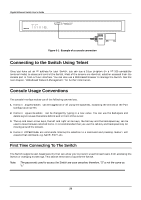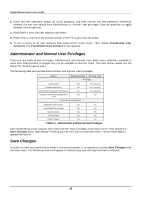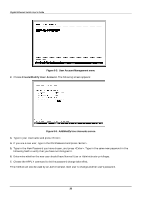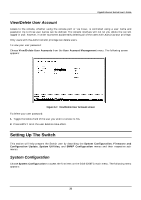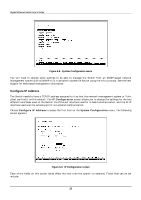D-Link DGS-3208TG User Guide - Page 39
Steps to Create Administrator or Normal User Access, User Accounts Management, Create/Modify User
 |
UPC - 790069239366
View all D-Link DGS-3208TG manuals
Add to My Manuals
Save this manual to your list of manuals |
Page 39 highlights
Gigabit Ethernet Switch User's Guide When you first connect to the Switch, you will be presented with the first login screen (shown below). If the initial login screen does not appear, press Ctrl+R (hold down the Ctrl key, press and release the R key, and then release Ctrl) to call up the screen. Ctrl+R can also be used at any time to refresh the screen. Figure 6-2. Initial Screen, first time connecting to the Switch Press (Note: Leave the Username and Password fields blank). You will see the main menu shown below: Figure 6-3. Main Menu The first user automatically gets Administrator privileges (See Table 6-1). It is recommended to create at least one Administrator-level user for the Switch. Steps to Create Administrator or Normal User Access From the screen above, move the cursor to User Accounts Management and press . The User Account Management menu appears. 1. Choose Create/Modify User Accounts from the User Account Management menu. The Add/Modify User Accounts menu appears. 27