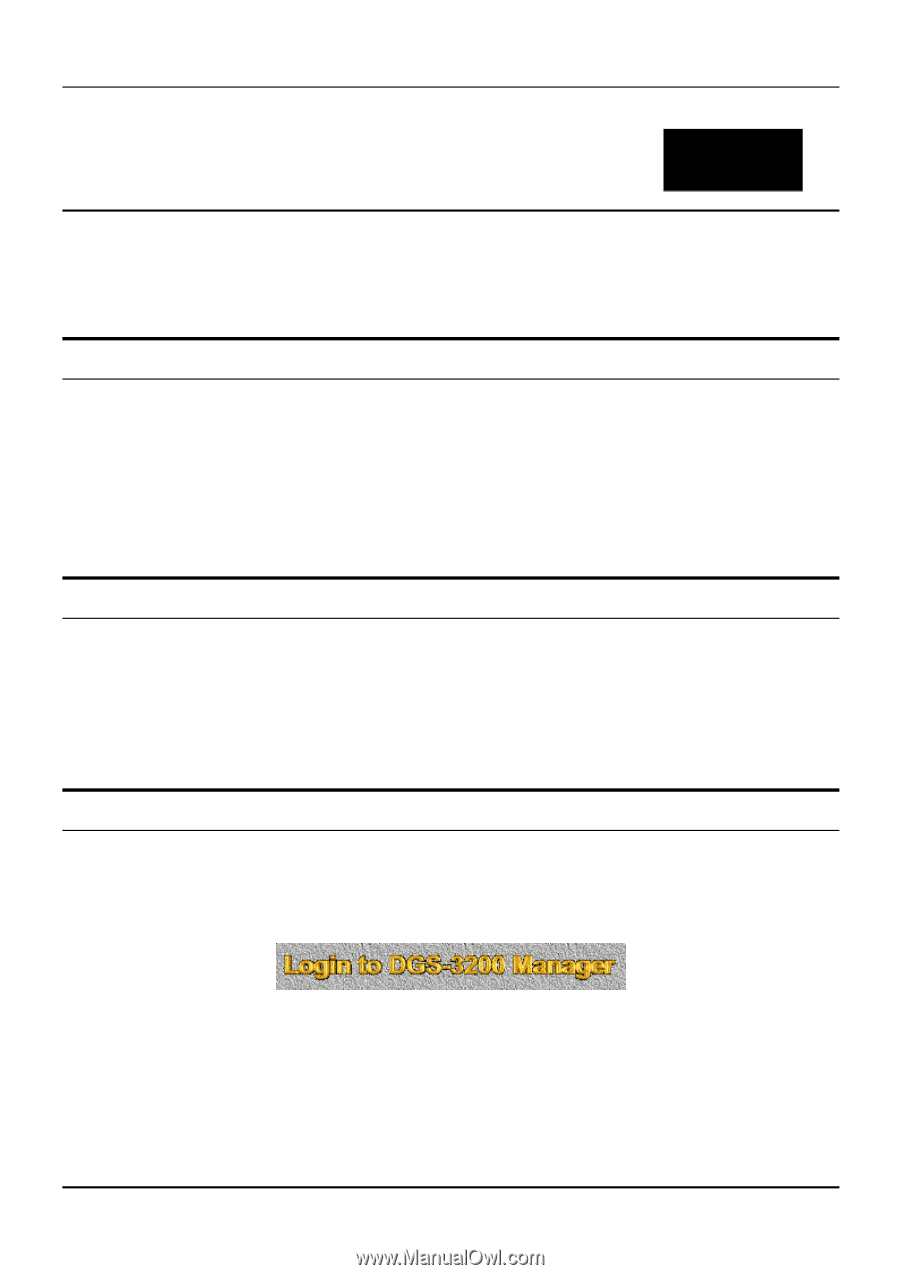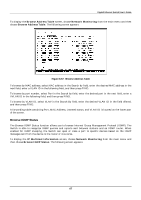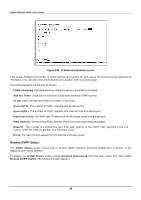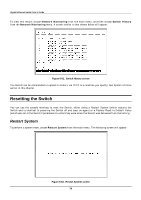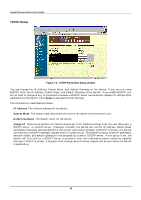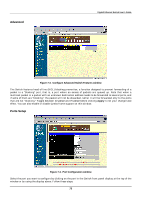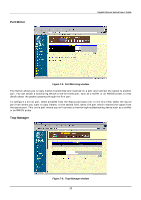D-Link DGS-3208TG User Guide - Page 84
Web-Based Network Management, Introduction, Getting Started, Management
 |
UPC - 790069239366
View all D-Link DGS-3208TG manuals
Add to My Manuals
Save this manual to your list of manuals |
Page 84 highlights
Gigabit Ethernet Switch User's Guide 7 7 WEB-BASED NETWORK MANAGEMENT Introduction The DGS-3208TG offers an embedded Web-based (hypertext) interface allowing users to manage the Switch from anywhere on the network through a standard browser such as Netscape Navigator/Communicator or Microsoft Internet Explorer. The Web browser acts as a universal access tool and can communicate directly with the Switch using HTTP protocol. Your browser screen may differ from the screen shots (pictures) in this guide. Note: This Web-based network management module does not accept Chinese language input (or other languages requiring 2 bytes per character). Getting Started The first step in getting started in using Web-based management for your Switch is to secure a browser. A Web browser is a program which allows a person to read hypertext, for example, Netscape Navigator or Microsoft Internet Explorer. Follow the installation instructions for the browser. The second and last step is to configure the IP interface of the Switch. This can be done manually through a console (see the Configure IP Address section in the "Using The Console Interface" chapter). Management To begin managing your Switch simply run the browser you have installed on your computer and open the IP address you have defined for the device. In the page that opens, click on the Login to DGS-3200 Manager hyperlink: This opens the main page in the management module, shown below in the section entitled Basic Setup. The top portion of the window contains an interactive view of the Switch's front panel. Clicking on one of the eight ports opens a configuration window for that particular port. The main page contains a window along the left side with a column of folder icons labeled Configuration, Bridge, Configure VLAN, Trunk, Monitor, User, Utilities, and Help. These are the major categories for Switch management. Clicking on the icon on the far left side of each category (except Help, which directly connects you to a help program) causes a list of options to appear underneath the major category. 72