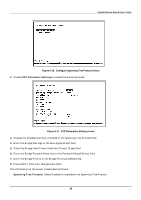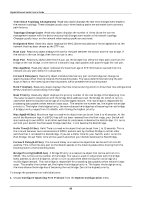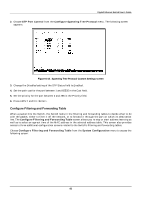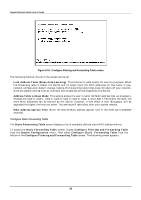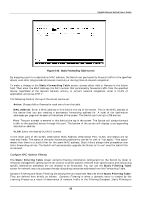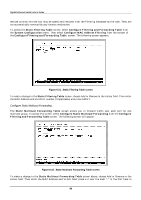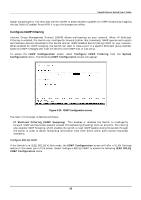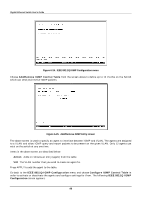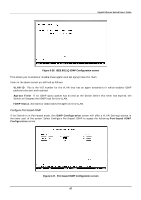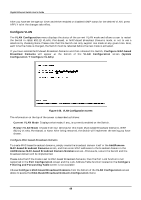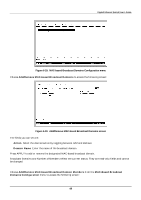D-Link DGS-3208TG User Guide - Page 56
Con Static Multicast Forwarding, Static Filtering Table screen
 |
UPC - 790069239366
View all D-Link DGS-3208TG manuals
Add to My Manuals
Save this manual to your list of manuals |
Page 56 highlights
Gigabit Ethernet Switch User's Guide defined as static entries that may be added and removed from the Filtering Database by the user. They are not automatically removed by any timeout mechanism. To access the Static Filtering Table screen, select Configure Filtering and Forwarding Table from the System Configuration menu. Then select Configure MAC Address Filtering from the bottom of the Configure Filtering and Forwarding Table screen. The following screen appears: Figure 6-21. Static Filtering Table screen To make a change to the Static Filtering Table screen, choose Add or Remove in the Action field. Then enter the MAC Address and VLAN ID number (if applicable) and press APPLY. Configure Static Multicast Forwarding The Static Multicast Forwarding Table screen allows you to forward traffic over each port for one multicast group. To access this screen, select Configure Static Multicast Forwarding from the Configure Filtering and Forwarding Table screen. The following screen will appear: Figure 6-22. Static Multicast Forwarding Table screen To make a change to the Static Multicast Forwarding Table screen above, choose Add or Remove in the Action field. Then enter the MAC Address and VLAN. Next place a V over the dash "-" in the Port field to 44