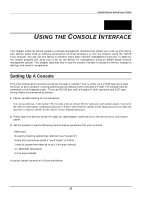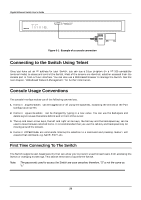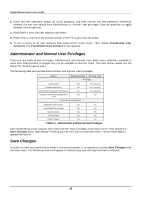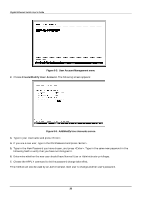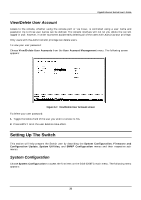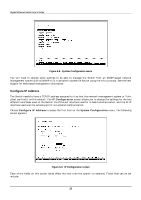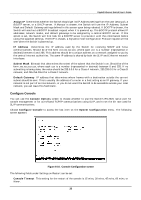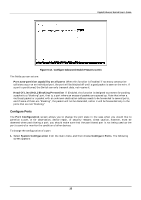D-Link DGS-3208TG User Guide - Page 42
User Account Management menu, Add/Modify User Accounts screen, Create/Modify User Account
 |
UPC - 790069239366
View all D-Link DGS-3208TG manuals
Add to My Manuals
Save this manual to your list of manuals |
Page 42 highlights
Gigabit Ethernet Switch User's Guide Figure 6-5. User Account Management menu 2. Choose Create/Modify User Account. The following screen appears: Figure 6-6. Add/Modify User Accounts screen 3. Type in your Username and press . 4. If you are a new user, type in the Old Password and press . 5. Type in the New Password you have chosen, and press . Type in the same new password in the following field to verify that you have not mistyped it. 6. Determine whether the new user should have Normal User or Administrator privileges. 7. Choose the APPLY command to let the password change take effect. This method can also be used by an Administrator-level user to change another user's password. 30
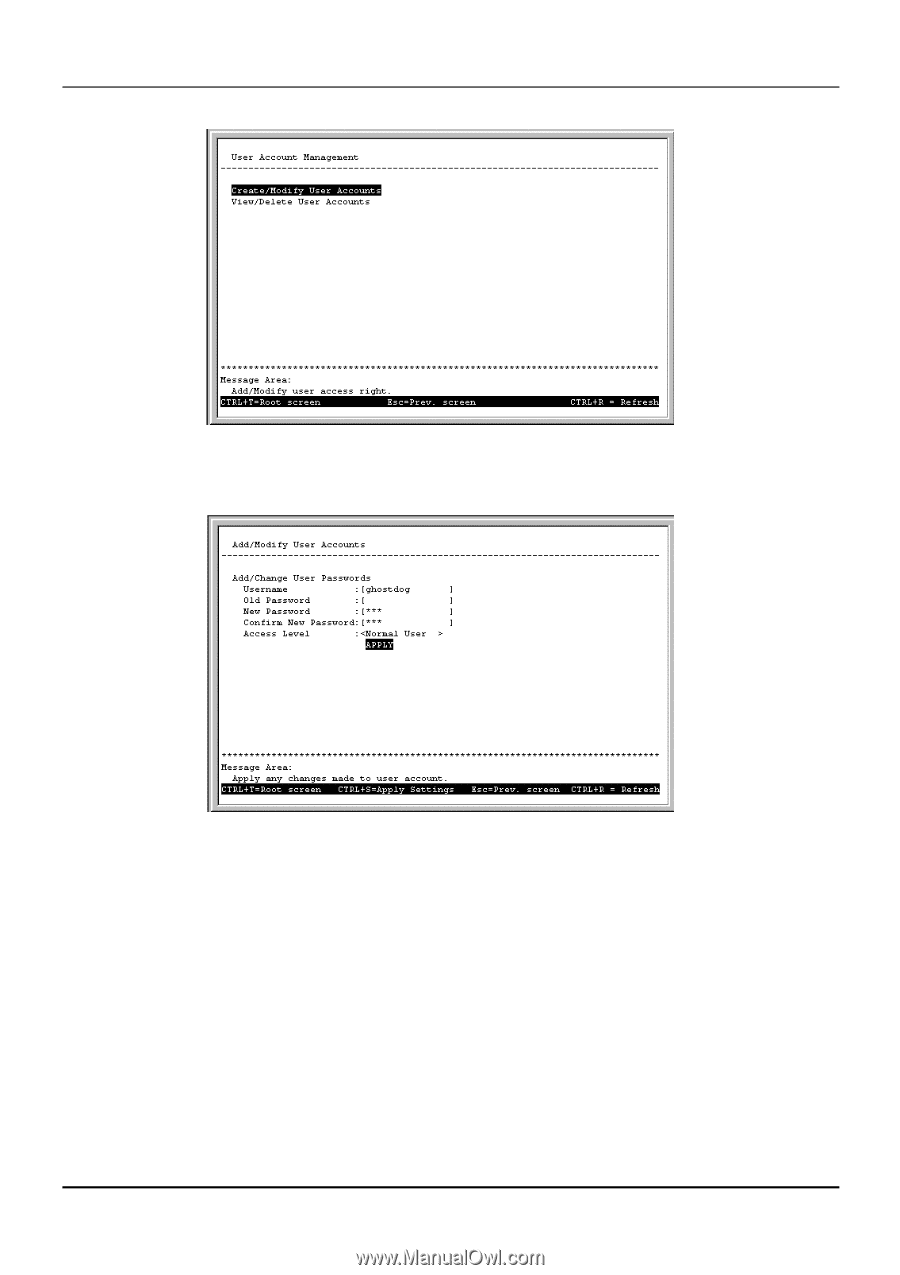
Gigabit Ethernet Switch User’s Guide
30
Figure 6-5.
User Account Management menu
2.
Choose
Create/Modify User Account
. The following screen appears:
Figure 6-6.
Add/Modify User Accounts screen
3.
Type in your Username and press <Enter>.
4.
If you are a new user, type in the Old Password and press <Enter>.
5.
Type in the New Password you have chosen, and press <Enter>. Type in the same new password in the
following field to verify that you have not mistyped it.
6.
Determine whether the new user should have
Normal User
or
Administrator
privileges.
7.
Choose the APPLY command to let the password change take effect.
This method can also be used by an
Administrator
-level user to change another user’s password.