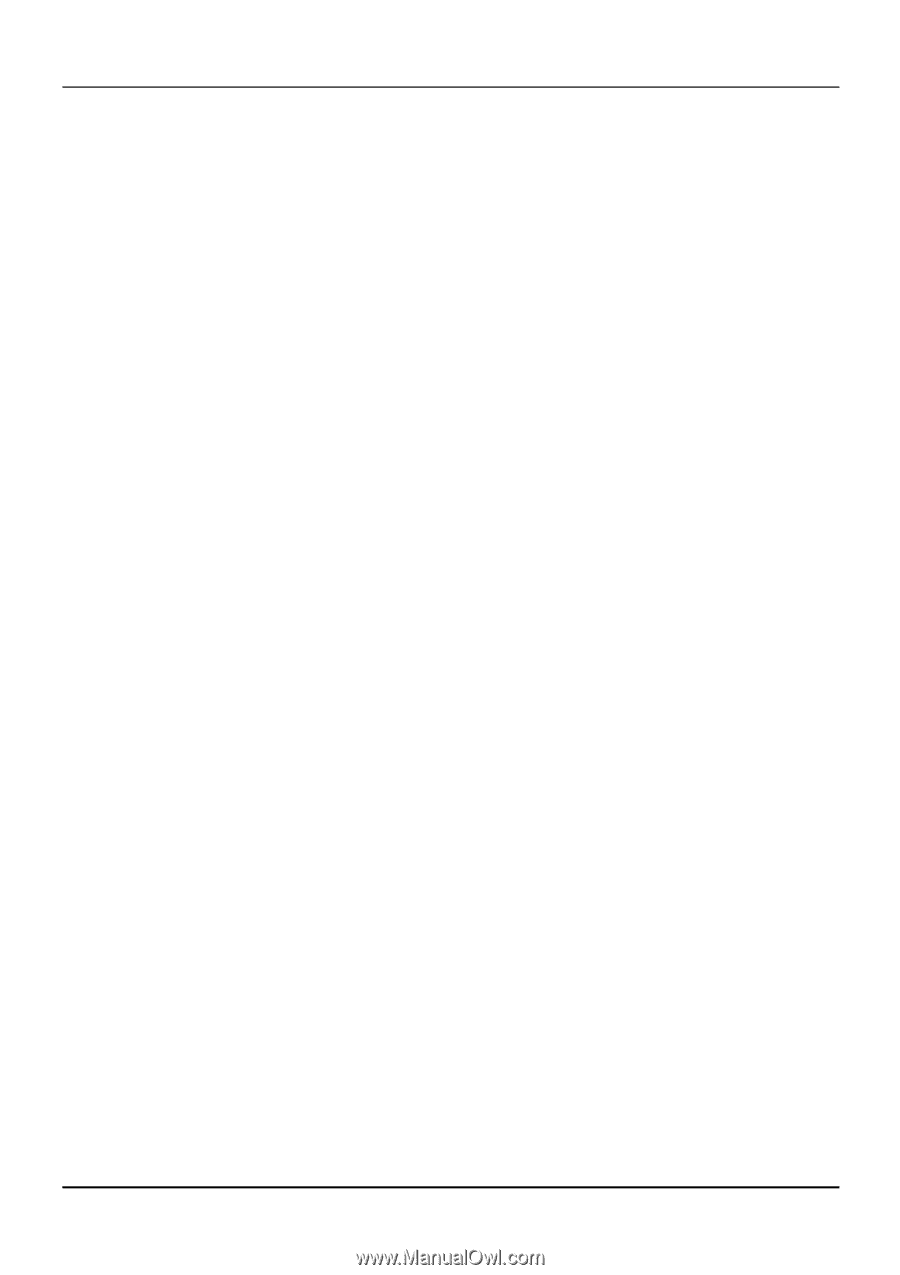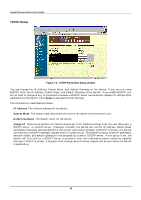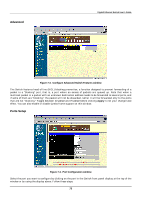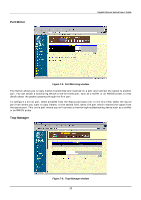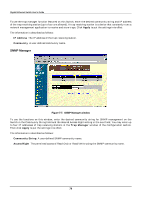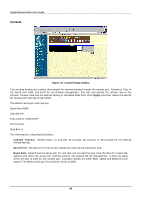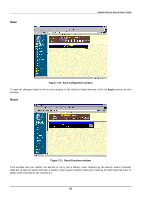D-Link DGS-3208TG User Guide - Page 88
Disabled, 1000M/Full, Normal, Do Nothing, Blocking, Blocking Trap, Forwarding, Forwarding Trap
 |
UPC - 790069239366
View all D-Link DGS-3208TG manuals
Add to My Manuals
Save this manual to your list of manuals |
Page 88 highlights
Gigabit Ethernet Switch User's Guide 1. Enable or disable the port. If you choose Disabled, devices connected to that port cannot use the Switch, and the Switch purges their addresses from its address table after the MAC address aging time elapses. The Switch won't purge addresses if you define them as permanent entries in the Forwarding Table. 2. Configure the Speed/Duplex setting for the port. The option 1000M/Full means operation at 1000 Mbps in full duplex mode. 3. Configure the Flow Control setting for the port. Select On for the switch to automatically negotiate the correct flow control setting for this port. Select Off for no flow control. 4. Configure the Priority setting for packets passing through this port, using IEEE 802.1 tagging. Select Normal, High or Low. If the network is congested, the switch handles packets with a higher priority before those with lower priority. 5. Enable or disable Port Lock. Enabling Port Lock stops automatic learning for all stations connected to the port. Entries in the Forwarding Table for all devices connected to the port will age out. The only traffic this port will allow is traffic from machines whose MAC addresses are manually entered in the Static Forwarding Table. 6. Specify settings for the broadcast storm controls. The Rising Action and Rising Action Threshold controls specify what action (if any) the Switch should take when broadcast traffic received on the port increases to or exceeds the equivalent of a specified number of broadcast packets per second. The threshold can be set to 1 to 1,488,000 packets per second (the default is 500); the rising action can be set to Do Nothing (this is the default), Blocking (that is, discard all broadcast packets received on the port), or Blocking Trap (discard all broadcast packets received on the port and send a trap to the trap manager[s]). The Falling Action and Falling Action Threshold controls specify what action (if any) the Switch should take when broadcast traffic received on the port, after reaching or exceeding the "rising action" threshold, decreases to or falls below the equivalent of a specified number of broadcast packets per second. The threshold can be set to 1 to 1,488,000 packets per second (the default is 250); the falling action can be set to Do Nothing (this is the default), Forwarding (that is, discontinue blocking of broadcast packets received on the port), or Forwarding Trap (discontinue blocking of broadcast packets received on the port and send a trap to the trap manager[s]). 7. Click Apply to let your changes take effect. 76