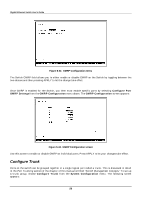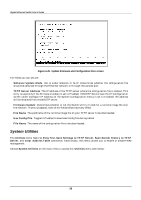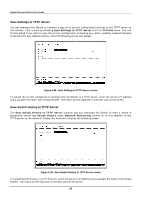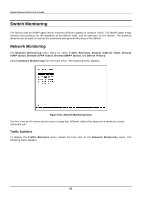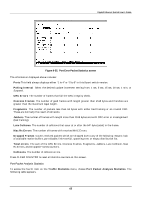D-Link DGS-3208TG User Guide - Page 72
Save Settings to TFTP Server, Save Switch History to TFTP Server, Utilities, Switch History
 |
UPC - 790069239366
View all D-Link DGS-3208TG manuals
Add to My Manuals
Save this manual to your list of manuals |
Page 72 highlights
Gigabit Ethernet Switch User's Guide Save Settings to TFTP Server You can command the Switch to transmit a copy of its current configuration settings to any TFTP server on the network. This is done by choosing Save Settings to TFTP Server from the Utilities menu. You will first be asked if you want to save the current configuration (including any recent, possibly unsaved changes) to the Switch's non-volatile memory; then the following screen will appear: Figure 6-48. Save Settings to TFTP Server screen To upload the current configuration settings from the Switch to a TFTP server, enter the server's IP address and a suitable file name, then choose START. The result will be reported in the lower part of the screen. Save Switch History to TFTP Server The Save Switch History to TFTP Server function lets you command the Switch to send a record of operational events (see Switch History under Network Monitoring, further on in this chapter) to any TFTP server on the network. Choose this function to display the following screen: Figure 6-49. Save Switch History to TFTP Server screen To upload Switch history to a TFTP server, enter the server's IP address and a suitable file name, then choose START. The result will be reported in the lower part of the screen. 60