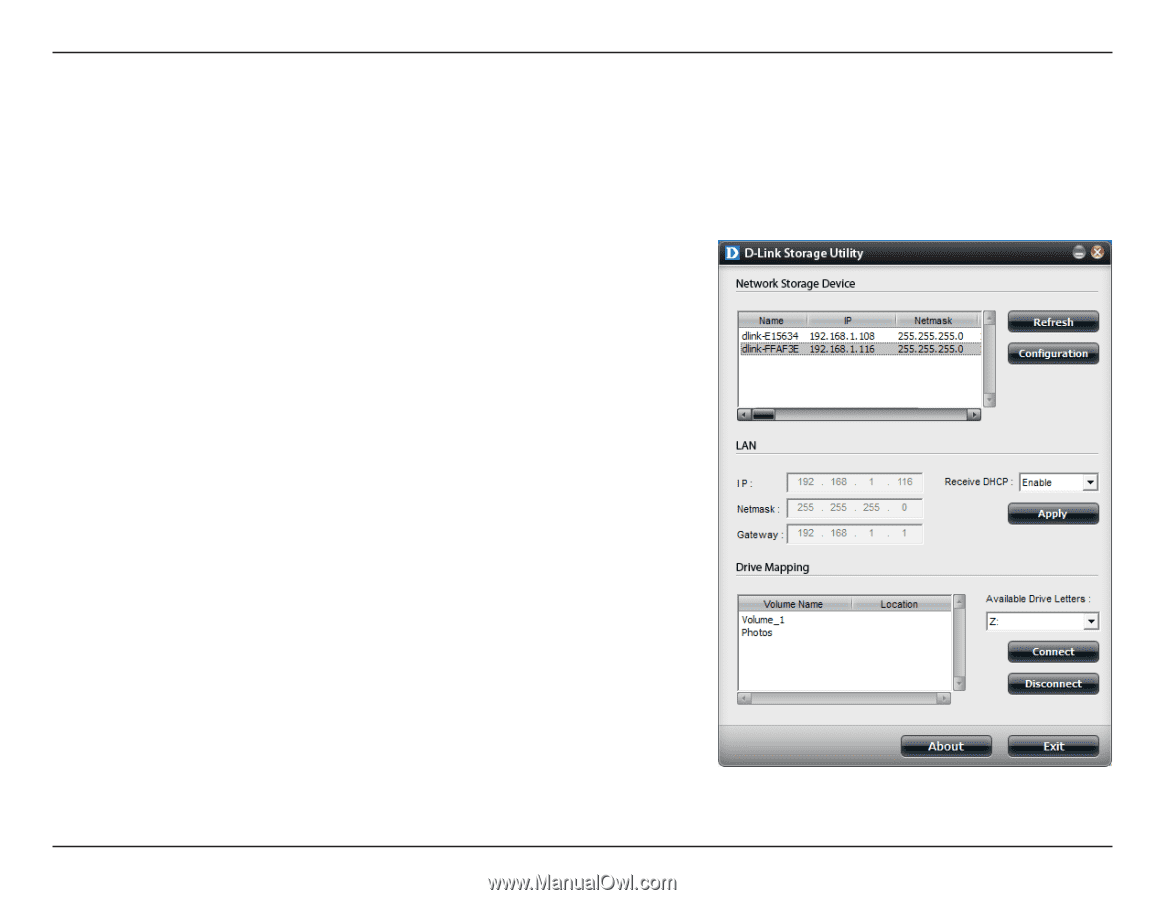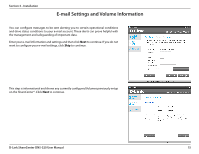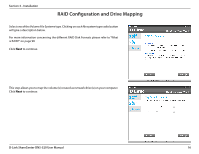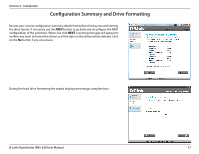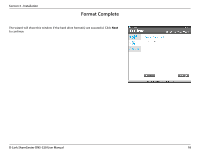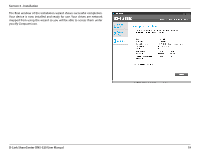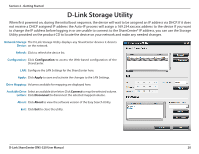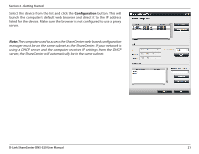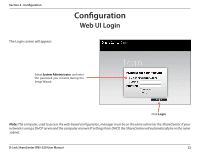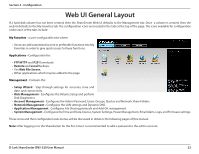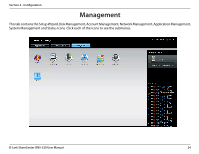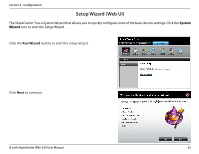D-Link DNS-320 Product Manual - Page 23
D-Link Storage Utility - software
 |
UPC - 790069347283
View all D-Link DNS-320 manuals
Add to My Manuals
Save this manual to your list of manuals |
Page 23 highlights
Section 2 - Getting Started D-Link Storage Utility When first powered on, during the initial boot sequence, the device will wait to be assigned an IP address via DHCP. If it does not receive a DHCP assigned IP address the Auto-IP process will assign a 169.254.xxx.xxx address to the device If you want to change the IP address before logging in or are unable to connect to the ShareCenter® IP address, you can use the Storage Utility provided on the product CD to locate the device on your network and make any needed changes. Network Storage The D-Link Storage Utility displays any ShareCenter devices it detects Device: on the network. Refresh: Click to refresh the device list. Configuration: Click Configuration to access the Web-based configuration of the ShareCenter. LAN: Configure the LAN Settings for the ShareCenter here. Apply: Click Apply to save and activate the changes to the LAN Settings. Drive Mapping: Volumes available for mapping are displayed here. Available Drive Select an available drive letter. Click Connect to map the selected volume. Letters: Click Disconnect to disconnect the selected mapped volume. About: Click About to view the software version of the Easy Search Utility. Exit: Click Exit to close the utility. D-Link ShareCenter DNS-320 User Manual 20