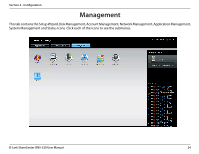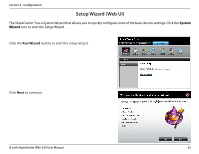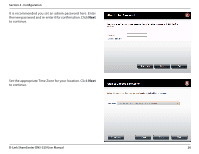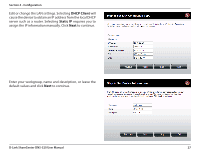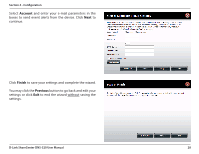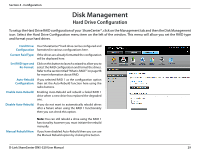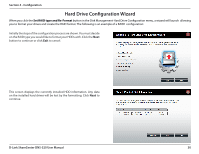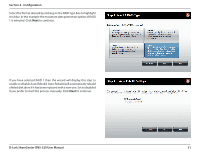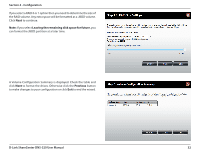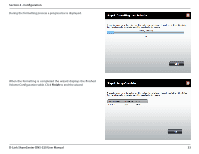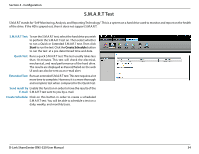D-Link DNS-320 Product Manual - Page 32
Disk Management, Hard Drive Configuration - setup no format
 |
UPC - 790069347283
View all D-Link DNS-320 manuals
Add to My Manuals
Save this manual to your list of manuals |
Page 32 highlights
Section 4 - Configuration Disk Management Hard Drive Configuration To setup the Hard Drive RAID configuration of your ShareCenter®, click on the Management tab and then the Disk Management icon. Select the Hard Drive Configuration menu item on the left of the window. This menu will allow you set the RAID type and format your hard drives. Hard Drive: Your ShareCenter® hard drive can be configured and Configuration formatted in various configurations here. Current Raid Type: If the drives are already formatted the configuration will be displayed here. Set RAID type and Re-Format: Click on this button to launch a wizard to allow you to select the RAID configuration and format the drives. Refer to the section titled"What is RAID?"on page 98 for more information about RAID. Auto-Rebuild If you selected RAID 1 as the configuration option Configuration: then set the Auto-Rebuild function here using the radio buttons. Enable Auto-Rebuild: Enabling Auto-Rebuild will rebuild a failed RAID 1 drive when a new drive has replaced the degraded one. Disable Auto-Rebuild: If you do not want to automatically rebuild drives after a failure when using the RAID 1 functionality then you can check this option. Note: You can still rebuild a drive using the RAID 1 functionality however you must initiate the rebuild manually. Manual Rebuild Now: If you have disabled Auto-Rebuild then you can use the Manual Rebuild option by clicking this button. D-Link ShareCenter DNS-320 User Manual 29