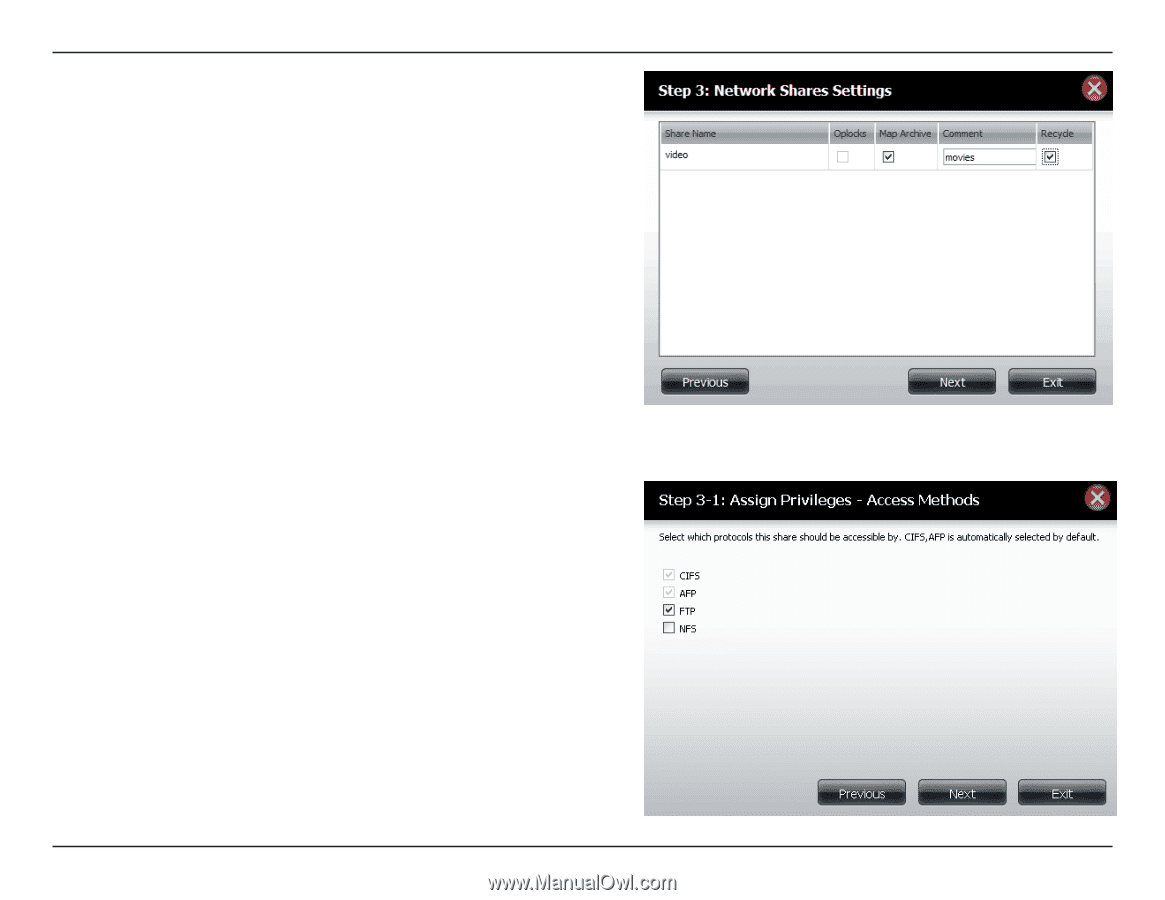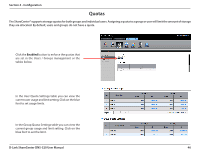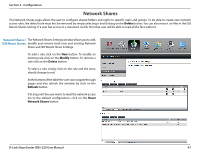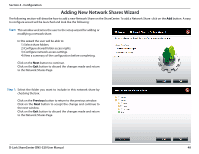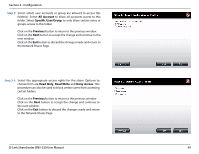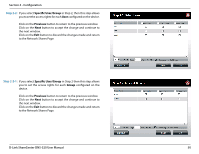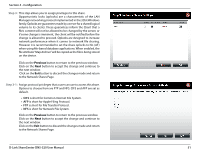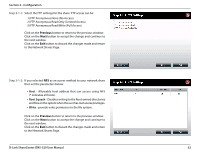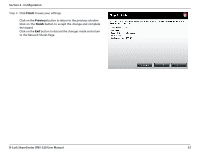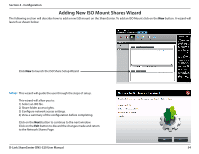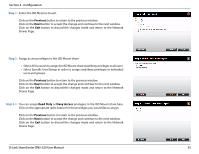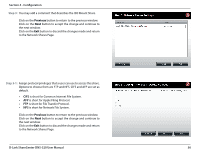D-Link DNS-320 Product Manual - Page 54
Step 3, Previous - nfs
 |
UPC - 790069347283
View all D-Link DNS-320 manuals
Add to My Manuals
Save this manual to your list of manuals |
Page 54 highlights
Section 4 - Configuration Step 3: This step allows you to assign privileges to this share. Opportunistic locks (oplocks) are a characteristic of the LAN Manager networking protocol implemented in the 32bit Windows family. Oplocks are guarantees made by a server for a shared logical volume to its clients. These guarantees inform the Client that a file's content will not be allowed to be changed by the server, or if some change is imminent, the client will be notified before the change is allowed to proceed. Oplocks are designed to increase network performance when it comes to network file sharing. However it is recommended to set the share oplocks to No (off ) when using file-based database applications. When enabled, the file attribute"Map Archive"will be copied as the file is being stored on the device. Click on the Previous button to return to the previous window. Click on the Next button to accept the change and continue to the next window. Click on the Exit button to discard the changes made and return to the Network Shares Page. Step 3-1: Assign protocol privileges that a user can use to access this share. Options to choose from are FTP and NFS. CIFS and AFP are set as default. • CIFS is short for Common Internet File System. • AFP is short for Apple Filing Protocol. • FTP is short for File Transfer Protocol. • NFS is short for Network File System. Click on the Previous button to return to the previous window. Click on the Next button to accept the change and continue to the next window. Click on the Exit button to discard the changes made and return to the Network Shares Page. D-Link ShareCenter DNS-320 User Manual 51