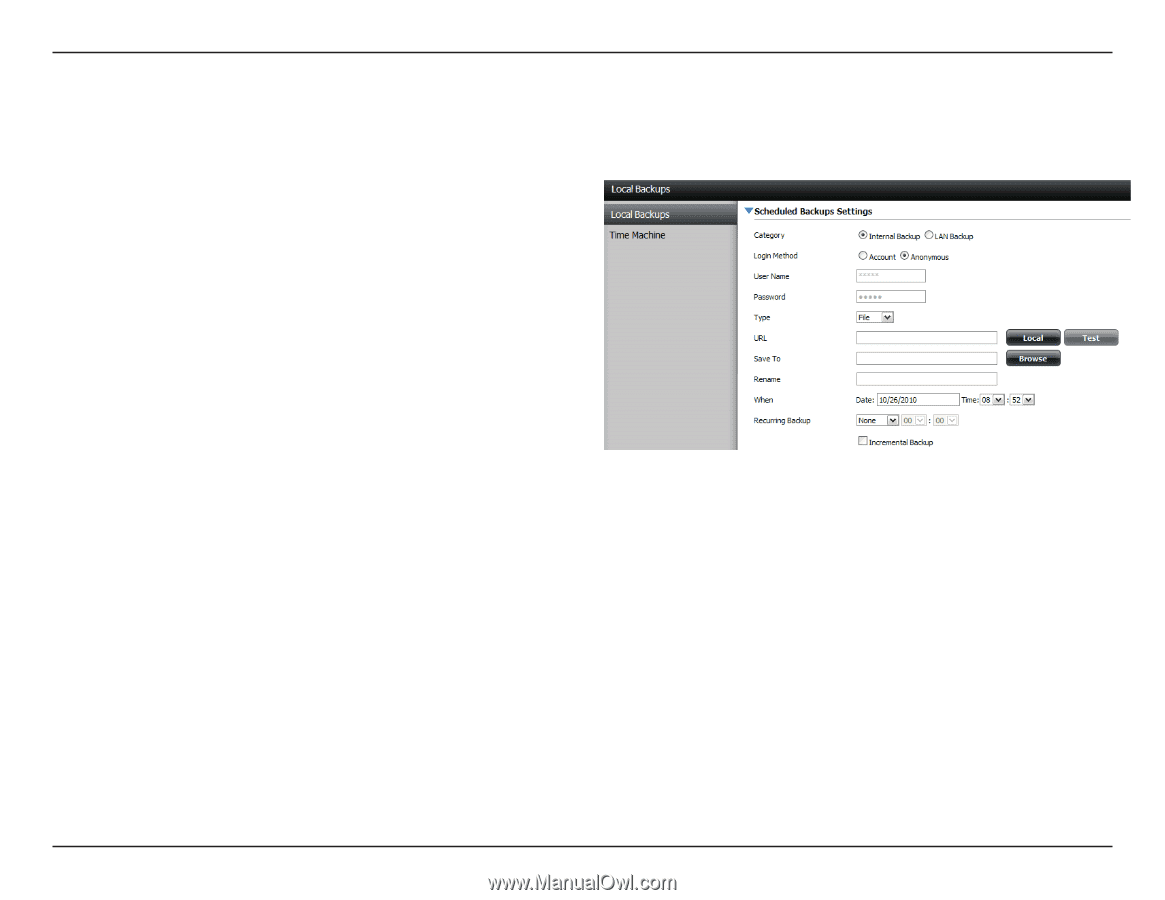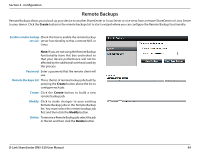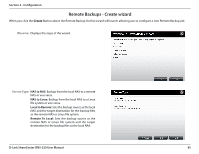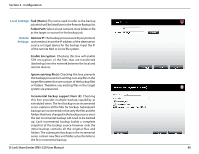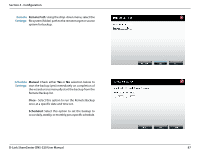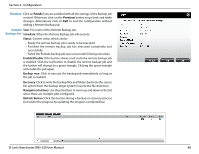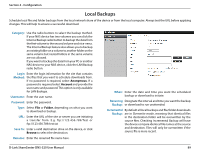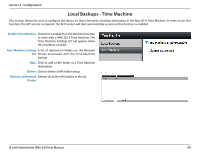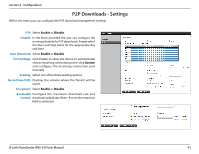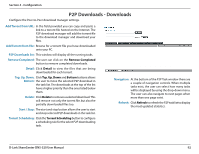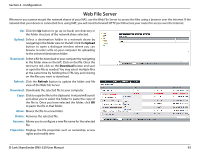D-Link DNS-320 Product Manual - Page 92
Local Backups, Category, Login, Method, Username, Password, Save To, Rename, Recurring, Backup - default password
 |
UPC - 790069347283
View all D-Link DNS-320 manuals
Add to My Manuals
Save this manual to your list of manuals |
Page 92 highlights
Section 4 - Configuration Local Backups Schedule local file and folder backups from the local network share of the device or from the local computer. Always test the URL before applying changes. This will help to ensure a successful download. Category: Use the radio buttons to select the backup method. If your NAS device has two volumes you can click the Internal Backup radio button to backup the data from the first volume to the second volume and vice-versa. The Internal Backup feature also allows you to backup an existing folder on a volume to another folder on the same volume but nested folders in the same volume are not allowed. If you want to backup the data from your PC or another NAS device to your NAS device, click the LAN Backup radio button. Login Enter the login information for the site that contains Method: the files that you want to schedule downloads from. If no password is required, select Anonymous. If a password is required select Account and provide the user name and password. This option is only available for LAN Backups. Username: Enter the user name. Password: Enter the password. Type: Select File or Folder, depending on what you want to download or backup. URL: Enter the URL of the site or server you are initiating a transfer from. E.g. ftp://123.456.789/Test or ftp://123.456.789/test.txt Save To: Enter a valid destination drive on the device, or click Browse to select the destination. Rename: Enter the renamed file name here. When: Enter the date and time you want the scheduled backup or download to initiate. Recurring Designate the interval and time you want the backup Backup: or download to run unattended. Incremental By default all local backups and file/folder downloads Backup: are in Overwrite mode, meaning that identical files in the destination folder will be overwritten by the source files. Checking Incremental Backup will have the device compare identical file names at the source and destination. Files will only be overwritten if the source file is more recent. D-Link ShareCenter DNS-320 User Manual 89