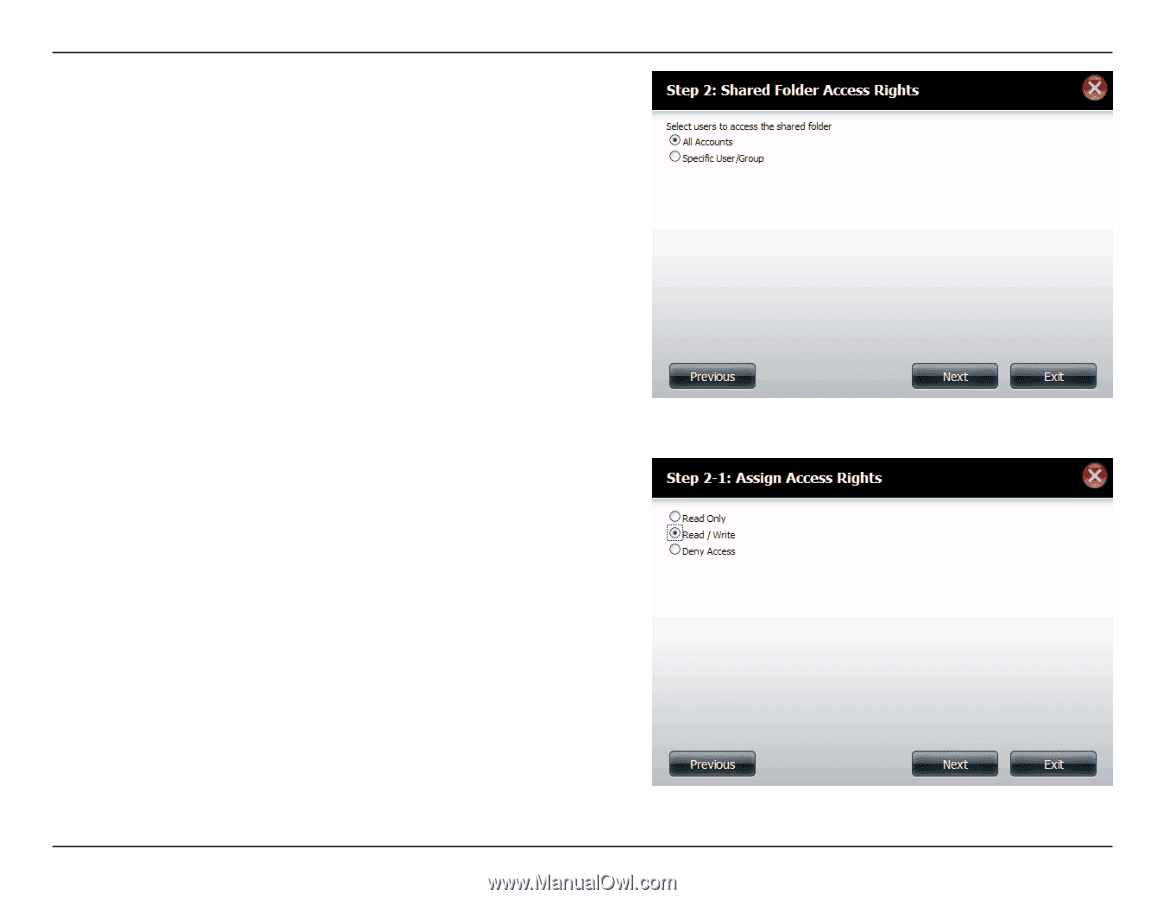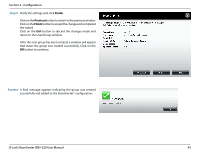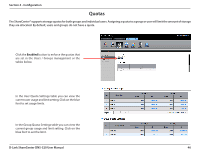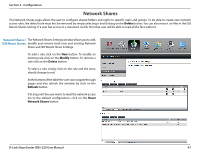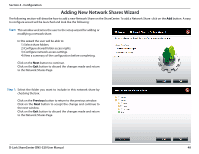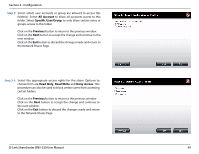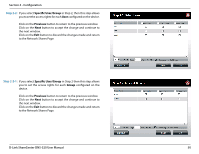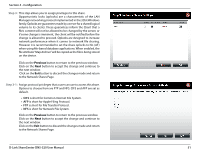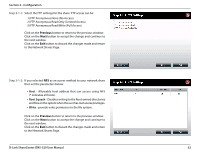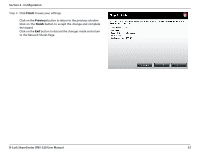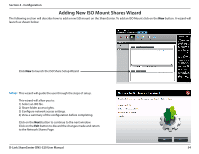D-Link DNS-320 Product Manual - Page 52
All Account, Specific User/Group, Previous, Read Only, Read Write, Deny Access, Step 2
 |
UPC - 790069347283
View all D-Link DNS-320 manuals
Add to My Manuals
Save this manual to your list of manuals |
Page 52 highlights
Section 4 - Configuration Step 2: Select which user accounts or group are allowed to access this folder(s). Select All Account to allow all accounts access to this folder. Select Specific User/Group to only allow certain users or groups access to this folder. Click on the Previous button to return to the previous window. Click on the Next button to accept the change and continue to the next window. Click on the Exit button to discard the changes made and return to the Network Shares Page. Step 2-1: Select the appropriate access rights for the share. Options to choose from are Read Only, Read Write and Deny Access. This procedure can also be used to block certain users from accessing certain folders. Click on the Previous button to return to the previous window. Click on the Next button to accept the change and continue to the next window. Click on the Exit button to discard the changes made and return to the Network Shares Page. D-Link ShareCenter DNS-320 User Manual 49