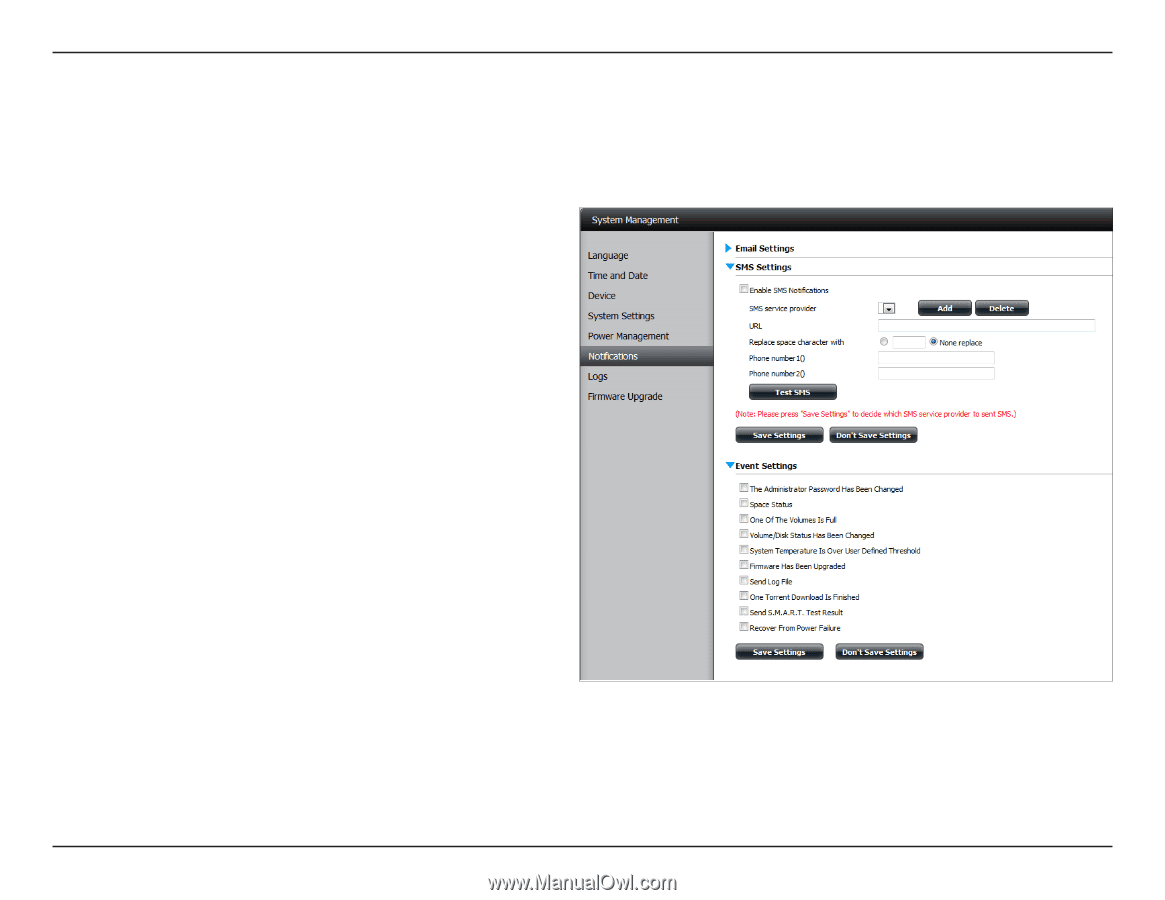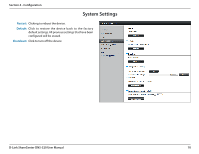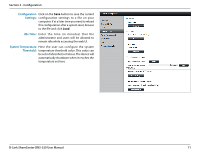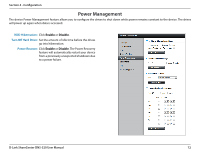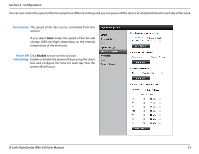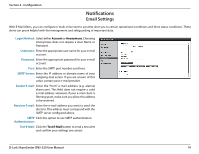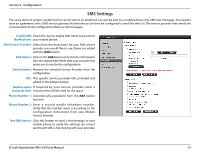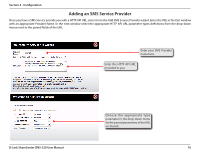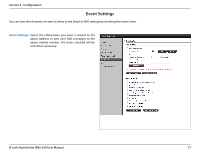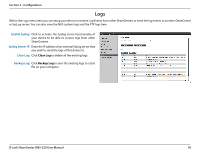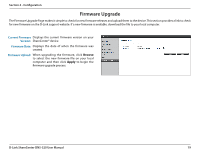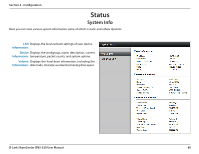D-Link DNS-320 Product Manual - Page 78
SMS Settings, Enable SMS, Notifications, SMS Service Provider, Add button, Delete button
 |
UPC - 790069347283
View all D-Link DNS-320 manuals
Add to My Manuals
Save this manual to your list of manuals |
Page 78 highlights
Section 4 - Configuration SMS Settings The same alerts of system conditions that can be sent to an email box can also be sent to a mobile phone or by SMS text messages. You need to have an agreement with a SMS service gateway that the device can then be configured to send the alerts to. The service provider then sends the received alerts to the configured mobiles as text messages. Enable SMS Check this box to enable SMS alerts to be sent to Notifications: your mobile phone. SMS Service Provider: Select from the drop-down list your SMS service provider you would like to use (these are added with the Add button) Add button: Click on the Add button and enter the information into the appropriate fields that your provider has given you to use for the configuration. Delete button: Remove the selected Service Provider from the configuration. URL: The specific service provider URL provided and added in the Add procedure. Replace space If required by your service provider enter a character with: character that will be used for the space. Phone Number 1: Automatically populated from the Add button function. Phone Number 2: Enter a second mobile telephone number. Verify that the number input is according to the configuration instructions from your Mobile Service Provider. Test SMS button: Click this button to send a test message to your mobile phone to verify the settings are correct and the API URL is functioning with your provider. D-Link ShareCenter DNS-320 User Manual 75