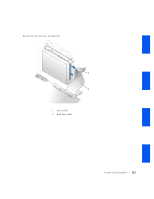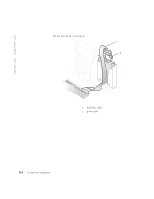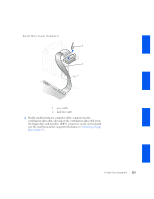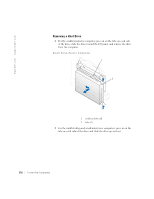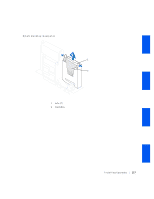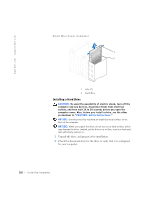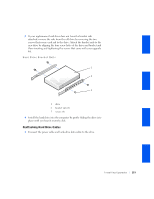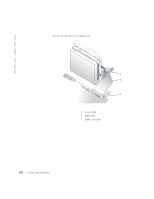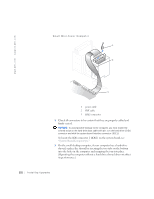Dell GX240 User's Guide - Page 120
Installing a Hard Drive
 |
UPC - 683728165390
View all Dell GX240 manuals
Add to My Manuals
Save this manual to your list of manuals |
Page 120 highlights
www.dell.com | support.dell.com Small Mini-Tower Computer 1 2 1 tabs (2) 2 hard drive Installing a Hard Drive CAUTION: To avoid the possibility of electric shock, turn off the computer and any devices, disconnect them from electrical outlets, and then wait 10 to 20 seconds before you open the computer cover. Also, before you install a drive, see the other precautions in "CAUTION: Safety Instructions." NOTICE: Ground yourself by touching an unpainted metal surface on the back of the computer. NOTICE: When you unpack the drive, do not set it on a hard surface, which may damage the drive. Instead, set the drive on a surface, such as a foam pad, that sufficiently cushions it. 1 Unpack the drive, and prepare it for installation. 2 Check the documentation for the drive to verify that it is configured for your computer. 118 Installing Upgrades