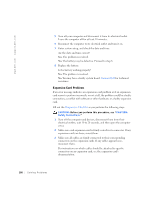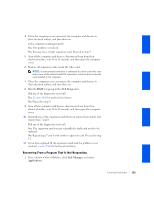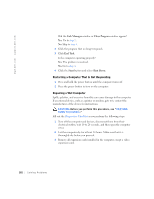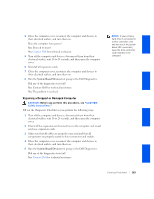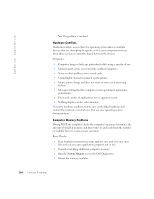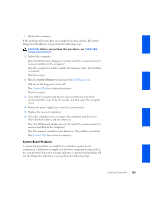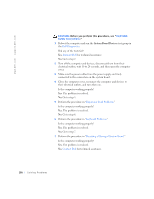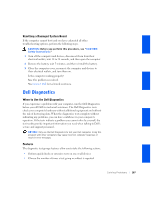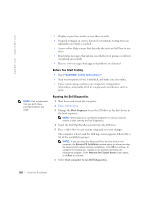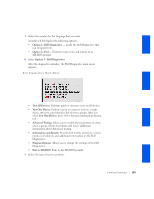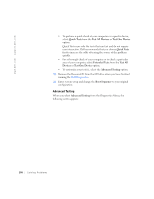Dell GX240 User's Guide - Page 187
System Board Problems
 |
UPC - 683728165390
View all Dell GX240 manuals
Add to My Manuals
Save this manual to your list of manuals |
Page 187 highlights
• Restart the computer. If the problem still exists after you complete the basic checks, fill out the Diagnostic Checklist as you perform the following steps. CAUTION: Before you perform this procedure, see "CAUTION: Safety Instructions." 1 Reboot the computer. Does the RAM count displayed correctly match the actual amount of memory installed in the computer? Yes. The computer needed to update the memory count. The problem is resolved. No. Go to step 2. 2 Run the System Memory test group in the Dell Diagnostics. Did any of the diagnostics tests fail? Yes. Contact Dell for technical assistance. No. Go to step 3. 3 Turn off the computer and devices, disconnect them from their electrical outlets, wait 10 to 20 seconds, and then open the computer cover. 4 Rotate the power supply away from the system board. 5 Replace the memory module(s). 6 Close the computer cover, reconnect the computer and devices to their electrical outlets, and turn them on. Does the RAM count displayed correctly match the actual amount of memory installed in the computer? Yes. The memory module(s) were defective. The problem is resolved. No. Contact Dell for technical assistance. System Board Problems A system board problem can result from a defective system board component, a faulty power supply, or a defective component connected to the system board. If an error message indicates a system board problem, fill out the Diagnostic Checklist as you perform the following steps. Solving Problems 185