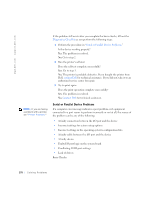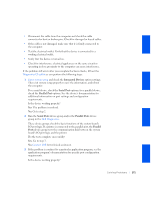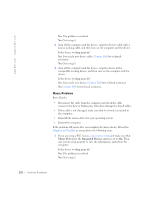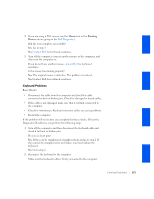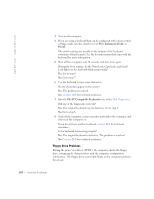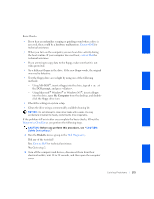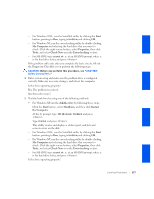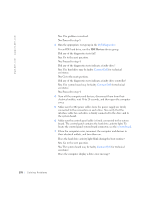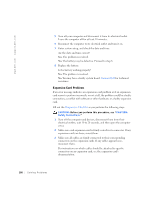Dell GX240 User's Guide - Page 177
Contact Dell, contact Dell, Diagnostics Checklist, Dell Diagnostics
 |
UPC - 683728165390
View all Dell GX240 manuals
Add to My Manuals
Save this manual to your list of manuals |
Page 177 highlights
Basic Checks: • If you hear an unfamiliar scraping or grinding sound when a drive is accessed, there could be a hardware malfunction. Contact Dell for technical assistance. • When you turn on the computer, you can hear drive activity during the boot routine. If your computer does not boot, contact Dell for technical assistance. • If you are trying to copy data to the floppy, make sure that it is not write-protected. • Try a different floppy in the drive. If the new floppy works, the original one may be defective. • Test the floppy drive access light by using one of the following methods: - Using MS-DOS®, insert a floppy into the drive, type dir a: at the DOS prompt, and press . - Using Microsoft® Windows® or Windows NT®, insert a floppy into the drive, open My Computer from the desktop, and doubleclick the floppy drive icon. • Check the settings in system setup. • Clean the drive using a commercially available cleaning kit. NOTICE: Do not attempt to clean drive heads with a swab. You may accidentally misalign the heads, rendering the drive inoperable. If the problem still exists after you complete the basic checks, fill out the Diagnostics Checklist as you perform the following steps. CAUTION: Before you perform this procedure, see "CAUTION: Safety Instructions." 1 Run the Diskette device group in the Dell Diagnostics. Did any of the tests fail? Yes. Contact Dell for technical assistance. No. Go to step 2. 2 Turn off the computer and devices, disconnect them from their electrical outlets, wait 10 to 20 seconds, and then open the computer cover. Solving Problems 175