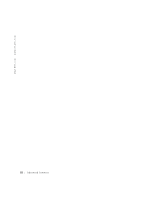Dell GX240 User's Guide - Page 69
Closing the Computer Cover
 |
UPC - 683728165390
View all Dell GX240 manuals
Add to My Manuals
Save this manual to your list of manuals |
Page 69 highlights
1 2 3 1 security cable slot 2 padlock ring 3 release buttons (one on each side) Closing the Computer Cover 1 Check all cable connections, especially those that might have come loose during your work. Fold cables out of the way so that they do not catch on the computer cover. Make sure cables are not routed over the drive cage-they will prevent the cover from closing properly. 2 Check to see that no tools or extra parts are left inside the computer. 3 Close the cover by pivoting the cover down toward the back of the computer and into position. Make sure that the release buttons click into place. 4 If you are using a padlock to secure your computer, reinstall the padlock. Installing Upgrades 67

Installing Upgrades
67
Closing the Computer Cover
1
Check all cable connections, especially those that might have come
loose during your work. Fold cables out of the way so that they do not
catch on the computer cover. Make sure cables are not routed over the
drive cage—they will prevent the cover from closing properly.
2
Check to see that no tools or extra parts are left inside the computer.
3
Close the cover by pivoting the cover down toward the back of the
computer and into position. Make sure that the release buttons click
into place.
4
If you are using a padlock to secure your computer, reinstall the
padlock.
1
security cable slot
2
padlock ring
3
release buttons (one on each side)
3
1
2