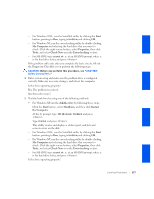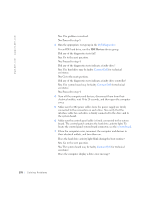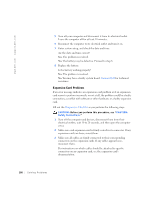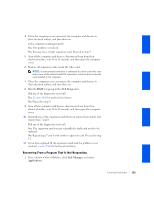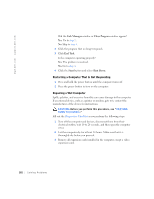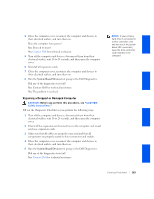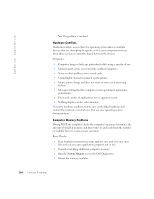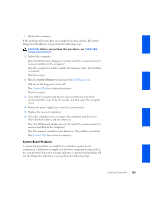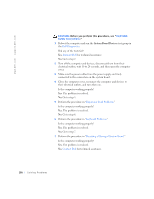Dell GX240 User's Guide - Page 183
Recovering From a Program That Is Not Responding
 |
UPC - 683728165390
View all Dell GX240 manuals
Add to My Manuals
Save this manual to your list of manuals |
Page 183 highlights
4 Close the computer cover, reconnect the computer and devices to their electrical outlets, and turn them on. Is the computer working properly? Yes. The problem is resolved. No. You may have a faulty expansion card. Proceed to step 5. 5 Turn off the computer and devices, disconnect them from their electrical outlets, wait 10 to 20 seconds, and then open the computer cover. 6 Remove all expansion cards except the video card. NOTE: If your primary hard drive is connected to a drive controller card and not one of the system board IDE connectors, leave the drive controller card installed in the computer. 7 Close the computer cover, reconnect the computer and devices to their electrical outlets, and turn them on. 8 Run the RAM test group in the Dell Diagnostics. Did any of the diagnostics tests fail? Yes. Contact Dell for technical assistance. No. Proceed to step 9. 9 Turn off the computer and devices, disconnect them from their electrical outlets, wait 10 to 20 seconds, and then open the computer cover. 10 Reinstall one of the expansion cards that you removed previously, and repeat steps 7 and 8. Did any of the diagnostics tests fail? Yes. The expansion card you just reinstalled is faulty and needs to be replaced. No. Repeat steps 7 and 8 with another expansion card. Proceed to step 11. 11 If you have replaced all the expansion cards and the problem is not resolved, contact Dell for technical assistance. Recovering From a Program That Is Not Responding 1 Press , click Task Manager, and select Applications. Solving Problems 181