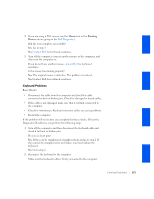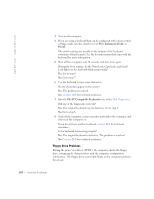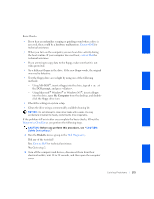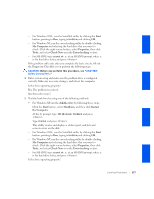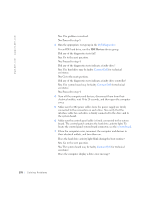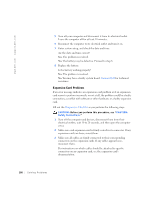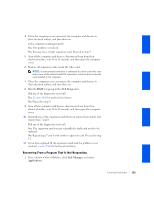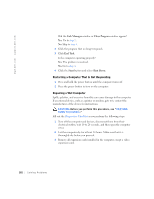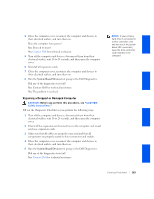Dell GX240 User's Guide - Page 180
IDE Devices
 |
UPC - 683728165390
View all Dell GX240 manuals
Add to My Manuals
Save this manual to your list of manuals |
Page 180 highlights
www.dell.com | support.dell.com Yes. The problem is resolved. No. Proceed to step 3. 3 Run the appropriate test group in the Dell Diagnostics: For an IDE hard drive, run the IDE Devices device group. Did any of the diagnostics tests fail? Yes. Go to the next question. No. Proceed to step 4. Did any of the diagnostics tests indicate a faulty drive? Yes. The hard drive may be faulty. Contact Dell for technical assistance. No. Go to the next question. Did any of the diagnostics tests indicate a faulty drive controller? Yes. The system board may be faulty. Contact Dell for technical assistance. No. Proceed to step 4. 4 Turn off the computer and devices, disconnect them from their electrical outlets, wait 10 to 20 seconds, and then open the computer cover. 5 Make sure the DC power cables from the power supply are firmly connected to the connectors on each drive. Also verify that the interface cable for each drive is firmly connected to the drive and to the system board. 6 Make sure the control panel cable is firmly connected to the system board. The control panel contains the hard drive activity light. To locate the control panel system board connector, see the system board. 7 Close the computer cover, reconnect the computer and devices to their electrical outlets, and turn them on. Does the hard drive activity light blink during the boot routine? Yes. Go to the next question. No. The system board may be faulty. Contact Dell for technical assistance. Does the computer display a drive error message? 178 Solving Problems