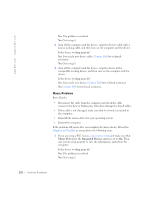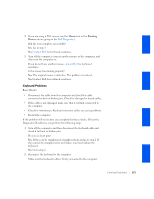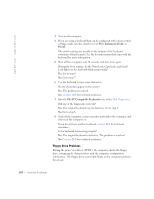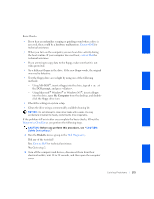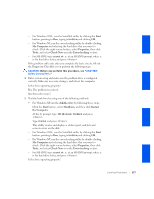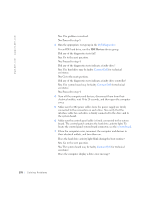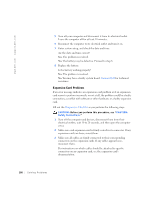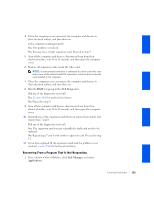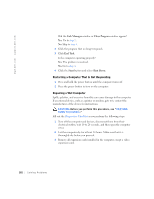Dell GX240 User's Guide - Page 179
Start, My Computer, Properties, Tools, Check Now, Error-checking, chkdsk, Shutdown, Restart,
 |
UPC - 683728165390
View all Dell GX240 manuals
Add to My Manuals
Save this manual to your list of manuals |
Page 179 highlights
- For Windows 2000, run the ScanDisk utility by clicking the Start button, pointing to Run, typing scandskw, and clicking OK. - For Windows NT, run the error-checking utility by double-clicking My Computer and selecting the hard drive that you want to check. Click the right mouse button, select Properties, then click Tools, and select Check Now in in the Error-checking section. - For MS-DOS, type scandisk x: at an MS-DOS prompt, where x is the hard drive letter, and press . If the problem still exists after you complete the basic checks, fill out the Diagnostic Checklist as you perform the following steps: CAUTION: Before you perform this procedure, see "CAUTION: Safety Instructions." 1 Enter system setup and make sure the problem drive is configured correctly. Make any necessary changes, and reboot the computer. Is the drive operating properly? Yes. The problem is resolved. No. Proceed to step 2. 2 Test the hard drive by using one of the following methods: • For Windows XP, run the chkdsk utility by following these steps: Click the Start button, select Shutdown, and then click Restart the Computer. At the C: prompt, type: CD\Windows\Command and press . Type chkdsk and press . This utility creates and displays a status report, and lists and corrects errors on the disk. - For Windows 2000, run the ScanDisk utility by clicking the Start button, pointing to Run, typing scandskw, and clicking OK. - For Windows NT, run the error-checking utility by double-clicking My Computer and selecting the hard drive that you want to check. Click the right mouse button, select Properties, then click Tools, and select Check Now in in the Error-checking section. - For MS-DOS, type scandisk x: at an MS-DOS prompt, where x is the hard drive letter, and press . Is the drive operating properly? Solving Problems 177