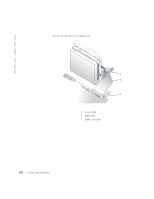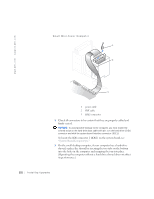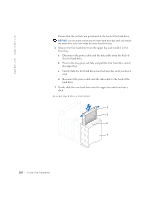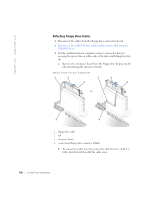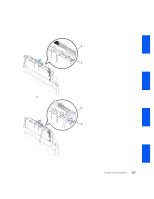Dell GX240 User's Guide - Page 127
Floppy Drives
 |
UPC - 683728165390
View all Dell GX240 manuals
Add to My Manuals
Save this manual to your list of manuals |
Page 127 highlights
1 rail tabs (2) 2 second hard drive in upper bay 3 first hard drive in lower bay 4 hard drive cage NOTICE: Match the colored strip on the cable with pin 1 on the drive. Locate the extra connector on the drive cable that is attached to the first hard drive and attach the connector to the second hard drive. Floppy Drives CAUTION: To avoid the possibility of electric shock, turn off the computer and any devices, disconnect them from their electrical outlets, and then wait 10 to 20 seconds before you open the computer cover. Also, before you install a drive, see the other precautions in "CAUTION: Safety Instructions." NOTICE: To avoid possibly damaging the drive by electrostatic discharge (ESD), ground yourself by touching an unpainted metal surface on the back of the computer. 1 Unpack the drive and prepare it for installation. Check the documentation that accompanied the drive to verify that the drive is configured for your computer. Change any settings necessary for your configuration. 2 If you are installing an IDE drive, configure the drive for the cable select setting. You usually configure a drive for cable select by setting a jumper or switch, depending on the drive. For instructions on configuring the cable select setting, see the documentation that accompanied the drive. 3 Open the computer cover. 4 If you are replacing a drive, disconnect the power and interface cables from the back of the drive before you remove the drive. Installing Upgrades 125