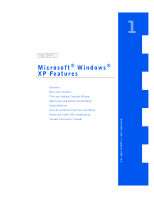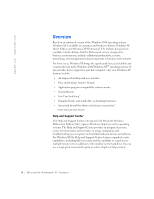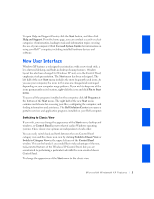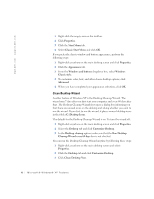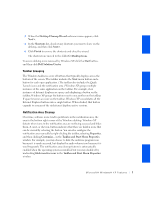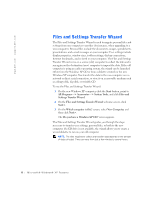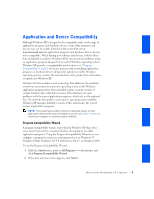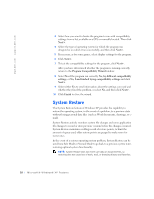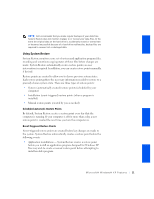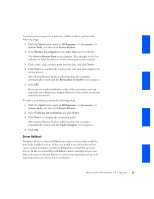Dell GX240 User's Guide - Page 260
To use the Files and Settings Transfer Wizard
 |
UPC - 683728165390
View all Dell GX240 manuals
Add to My Manuals
Save this manual to your list of manuals |
Page 260 highlights
www.dell.com | support.dell.com Files and Settings Transfer Wizard The Files and Settings Transfer Wizard is used to migrate personal files and settings from one computer to another (for instance, when upgrading to a new computer). Personal files include the documents, images, spreadsheets, presentations, and e-mail messages on your computer. User settings include display properties, window sizes, toolbar settings, dial-up connections, Internet bookmarks, and so forth on your computer. The Files and Settings Transfer Wizard is run on a source (old) computer to collect the data and is run again on the destination (new) computer to import the data. If the old computer is using an earlier operating system, the wizard can be launched either from the Windows XP CD or from a diskette created on the new Windows XP computer. You transfer the data to the new computer over a network or direct serial connection, or store it on a removable medium such as a floppy disk, Zip disk, or writable CD. To use the Files and Settings Transfer Wizard: 1 On the new Windows XP computer, click the Start button, point to All Programs-> Accessories-> System Tools, and click Files and Settings Transfer Wizard. 2 On the Files and Settings Transfer Wizard welcome screen, click Next>. 3 On the Which computer is this? screen, select New Computer, and then click Next>. The Do you have a Windows XP CD? screen appears. The Files and Settings Transfer Wizard guides you through the steps necessary to transfer user settings, personal files, or both to the new computer. If a CD drive is not available, the wizard allows you to create a wizard diskette to run on your old computer. NOTE: The time required to collect and transfer data depends on the amount of data collected. Times can vary from just a few minutes to several hours. 8 Microsoft® Windows® XP Features