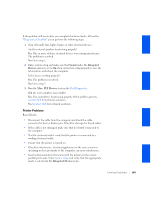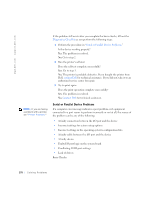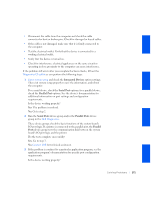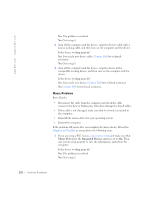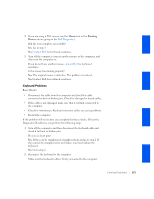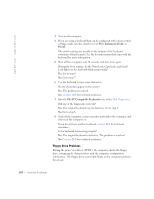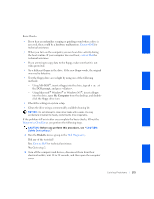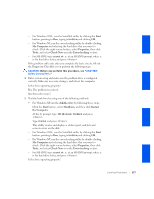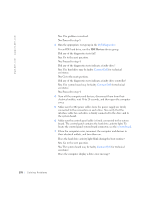Dell GX240 User's Guide - Page 176
Floppy Drive Problems
 |
UPC - 683728165390
View all Dell GX240 manuals
Add to My Manuals
Save this manual to your list of manuals |
Page 176 highlights
www.dell.com | support.dell.com 3 Turn on the computer. 4 If you are using a keyboard that can be configured with various switch settings, make sure the switch is set to PS/2, Enhanced XT/AT, or PC/AT. The switch settings are usually on the bottom of the keyboard, sometimes behind a panel. See the documentation that came with the keyboard for more information. 5 Turn off the computer, wait 30 seconds, and turn it on again. During the boot routine, do the Num Lock, Caps Lock, and Scroll Lock lights on the keyboard blink momentarily? Yes. Go to step 6. No. Go to step 7. 6 Use the keyboard to type some characters. Do the characters appear on the screen? Yes. The problem is resolved. No. Contact Dell for technical assistance. 7 Run the PC-AT Compatible Keyboards tests in the Dell Diagnostics. Did any of the diagnostics tests fail? Yes. The original keyboard may be defective. Go to step 8. No. Go to step 8. 8 Turn off the computer, connect another keyboard to the computer, and then turn the computer on. If you do not have another keyboard, contact Dell for technical assistance. Is the keyboard functioning properly? Yes. The original keyboard is defective. The problem is resolved. No. Contact Dell for technical assistance. Floppy Drive Problems During the power-on self-test (POST), the computer checks the floppy drive, comparing its characteristics with the computer configuration information. The floppy-drive access light blinks as the computer performs this check. 174 Solving Problems