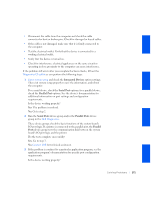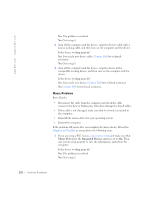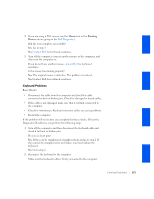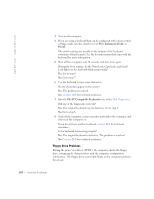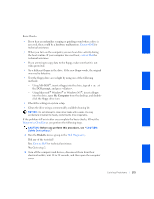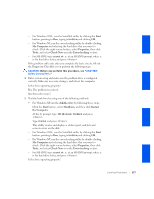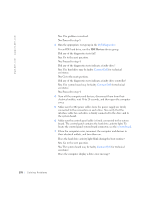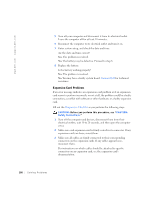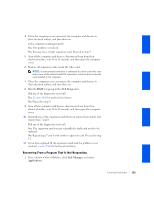Dell GX240 User's Guide - Page 178
Hard Drive Problems
 |
UPC - 683728165390
View all Dell GX240 manuals
Add to My Manuals
Save this manual to your list of manuals |
Page 178 highlights
www.dell.com | support.dell.com 3 Remove and reinstall the floppy drive. 4 Close the computer cover, reconnect the computer and devices to their electrical outlets, and turn them on. Does the floppy-drive access light blink during the boot routine? Yes. Go to the next question. No. Contact Dell for technical assistance. Does the computer display a drive error message? Yes. See "Computer Messages" for an explanation of the message, and then go to step 5. No. The problem is resolved. 5 Insert a bootable floppy into the floppy drive and reboot the computer. Does the drive boot the operating system? Yes. The problem is probably resolved. If you continue to experience trouble, contact Dell for technical assistance. No. Contact Dell for technical assistance. Hard Drive Problems Basic Checks: • If you hear an unfamiliar scraping or grinding sound when a drive is accessed, there could be a hardware malfunction. Contact Dell for technical assistance. • When you turn on the computer, you can hear drive activity during the boot routine. If your computer does not boot, contact Dell for technical assistance. • Test the hard drive by using one of the following methods: - For Windows XP, run the chkdsk utility by following these steps: Click the Start button, select Shutdown, and then click Restart the Computer. At the C: prompt, type: CD\Windows\Command and press . Type chkdsk and press . This utility creates and displays a status report, and lists and corrects errors on the disk. 176 Solving Problems