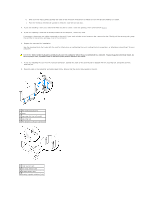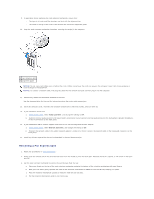Dell GX280DT User Guide - Page 100
PCI Cards
 |
UPC - 851846002006
View all Dell GX280DT manuals
Add to My Manuals
Save this manual to your list of manuals |
Page 100 highlights
Back to Contents Page PCI and PCI Express Cards and Serial Port Adapters Dell™ OptiPlex™ GX280 Systems User's Guide PCI Cards PCI Express Cards Serial Port Adapters CAUTION: Before you begin any of the procedures in this section, follow the safety instructions located in the Product Information Guide. NOTICE: To prevent static damage to components inside your computer, discharge static electricity from your body before you touch any of your computer's electronic components. You can do so by touching an unpainted metal surface on the computer chassis. Your Dell™ computer supports a serial adapter and provides the following connectors for PCI and PCI Express cards. l two PCI card slots l one PCI Express x16 card slot l one PCI Express x1 card slot NOTE: Your Dell computer uses only PCI and PCI Express slots. ISA cards are not supported. PCI Cards Installing a PCI Card 1. Follow the procedures in "Before You Begin." 2. Gently push the release tab on the card retention latch from the inside to pivot the latch open. The latch will remain in the open position. 3. If you are installing a new card, remove the filler bracket to create a card slot opening. Then continue with step 5. 4. If you are replacing a card that is already installed in the computer, remove the card. If necessary, disconnect any cables connected to the card. 5. Prepare the new card for installation. NOTE: See the documentation that came with the card for information on configuring the card, making internal connections, or customizing it for your computer