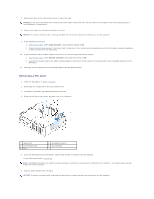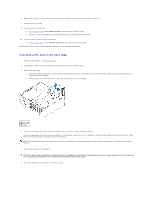Dell GX280DT User Guide - Page 41
Removing a PCI Express x16 Card
 |
UPC - 851846002006
View all Dell GX280DT manuals
Add to My Manuals
Save this manual to your list of manuals |
Page 41 highlights
1 fully seated card 2 not fully seated card 3 bracket within slot 4 bracket caught outside of slot 6. Release the card lever, ensuring that the tab fits into the notch on the front end of the card. 7. Secure the card by lowering the lever on the back panel. 8. Replace the computer cover. NOTICE: To connect a network cable, first plug the cable into the network wall jack and then plug it into the computer. 9. Connect your computer and devices to electrical outlets, and turn them on. After you open and close the cover, the chassis intrusion detector, if installed and enabled, causes the following message to appear on the screen at the next computer start-up: ALERT! Cover was previously removed. 10. Reset the chassis intrusion detector by changing Chassis Intrusion to On or On-Silent. NOTE: If an admin password has been assigned by someone else, contact your network administrator for information on resetting the chassis intrusion detector. 11. If you installed a sound card: a. Enter system setup, select Audio Controller, and change the setting to Off. b. Connect external audio devices to the sound card's connectors. Do not connect external audio devices to the microphone, speaker/headphone, or line-in connectors on the back panel. 12. If you installed an add-in network adapter and want to turn off the integrated network adapter: a. Enter system setup, select Network Controller and change the setting to Off. b. Connect the network cable to the add-in network adapter's connectors. Do not connect the network cable to the integrated connector on the back panel. 13. Install any drivers required for the card as described in the card documentation. Removing a PCI Express x16 Card 1. Follow the procedures in "Before You Begin." 2. If necessary, disconnect any cables connected to the card. 3. Remove the card as instructed in step 2 in the preceding section. 4. If you are removing the card permanently, install a filler bracket in the empty card-slot opening. If you need a filler bracket, contact Dell.