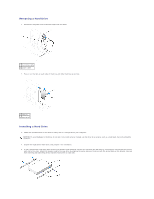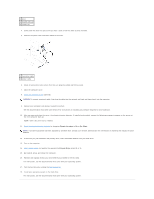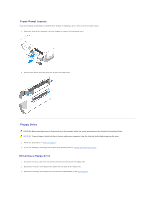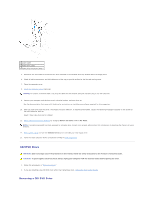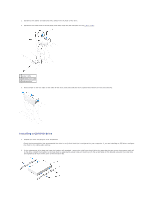Dell GX280DT User Guide - Page 178
hard-drive cable
 |
UPC - 851846002006
View all Dell GX280DT manuals
Add to My Manuals
Save this manual to your list of manuals |
Page 178 highlights
Removing a Hard Drive 1. Disconnect the power and hard-drive cables from the drive. 1 hard-drive cable 2 power cable 2. Press in on the tabs on each side of the drive and slide the drive up and out. 1 tabs (2) 2 hard drive Installing a Hard Drive 1. Check the documentation for the drive to verify that it is configured for your computer. NOTICE: To avoid damage to the drive, do not set it on a hard surface. Instead, set the drive on a surface, such as a foam pad, that will sufficiently cushion it. 2. Unpack the replacement hard drive, and prepare it for installation. 3. If your replacement hard drive does not have the bracket rails attached, remove the rails from the old drive by removing the two screws that secure each rail to the drive. Attach the bracket rails to the new drive by aligning the screw holes on the drive with the screw holes on the bracket rails and then inserting and tightening all four screws (two screws on each rail).