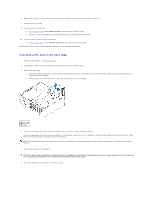Dell GX280DT User Guide - Page 42
Serial Port Adapters
 |
UPC - 851846002006
View all Dell GX280DT manuals
Add to My Manuals
Save this manual to your list of manuals |
Page 42 highlights
NOTE: Installing filler brackets over empty card-slot openings is necessary to maintain FCC certification of the computer. The brackets also keep dust and dirt out of your computer. 5. Lower the retention arm and press it into place. NOTICE: To connect a network cable, first plug the cable into the network wall jack and then plug it into the computer. 6. Close the computer cover, reconnect the computer and devices to electrical outlets, and turn them on. After you open and close the cover, the chassis intrusion detector, if installed and enabled, causes the following message to appear on the screen at the next computer start-up: ALERT! Cover was previously removed. 7. Reset the chassis intrusion detector by changing Chassis Intrusion to On or On-Silent. NOTE: If an admin password has been assigned by someone else, contact your network administrator for information on resetting the chassis intrusion detector. 8. Uninstall the card's driver. 9. If you removed a sound card: a. Enter system setup, select Audio Controller, and change the setting to On. b. Connect external audio devices to the audio connectors on the computer back panel. 10. If you removed an add-in network connector: a. Enter system setup, select Network Controller, and change the setting to On. Serial Port Adapters CAUTION: Before you begin any of the procedures in this section, follow the safety instructions in the Product Information Guide. NOTICE: To prevent static damage to components inside your computer, discharge static electricity from your body before you touch any of your computer's electronic components. You can do so by touching an unpainted metal surface on the computer chassis. NOTE: The serial port adapter for your small-desktop computer also includes two PS/2 connectors. Installing a Serial Port Adapter 1. Follow the procedures in "Before You Begin." 2. Gently push the release tab on the retention lever. 3. Remove the filler bracket (if applicable). NOTE: See the documentation that came with the adapter for information on configuring the adapter, making internal connections, or customizing it for your computer. 4. Place the serial port adapter bracket in the connector and press down firmly. Ensure that the adapter is fully seated in the slot. 5. Gently press the card retention lever to secure the adapter bracket. NOTICE: Do not route card cables over or behind the cards. Cables routed over the cards can prevent the computer cover from closing properly or cause damage to the equipment. 6. Connect the adapter cable to the serial port adapter connector (SER_PS2) on the system board. 7. Connect any cables that should be attached to the serial port adapter. NOTE: See the documentation for the serial port adapter for information about the cable connections.