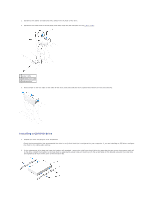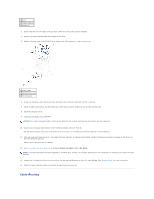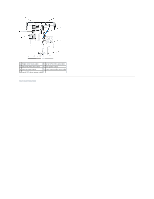Dell GX280DT User Guide - Page 188
Replacing the Processor - gx280 thermal
 |
UPC - 851846002006
View all Dell GX280DT manuals
Add to My Manuals
Save this manual to your list of manuals |
Page 188 highlights
Back to Contents Page Processor Dell™ OptiPlex™ GX280 Systems User's Guide Replacing the Processor CAUTION: Before you begin any of the procedures in this section, follow the safety instructions in the Product Information Guide. NOTICE: Ground yourself by touching an unpainted metal surface on the back of the computer. Replacing the Processor 1. Follow the procedures in "Before You Begin." 2. Disconnect the cooling fan power cable from the FAN connector on the system board. 3. Disconnect the power cable from the 12VPOWER connector on the system board. CAUTION: The heat sink can get very hot during normal operation. Be sure that the heat sink has had sufficient time to cool before you touch it. 4. Remove the heat sink/blower assembly: a. Press the tab on the green securing clip to remove the clip from the retention base. NOTE: Your computer's heat sink may differ in appearance than illustrated below, but is removed and reinstalled in the same manner. 1 securing clip 2 tab 3 retention base b. Remove the heat sink by pressing the tab while lifting one end of the heat sink. NOTICE: Lay the heat sink down with the thermal material facing upward. NOTE: Your computer's heat sink may differ in appearance than illustrated below, but is removed and reinstalled in the same manner.