Dell GX280DT User Guide - Page 237
Chassis Intrusion, On-Silent, Before you begin any of the procedures in this follow
 |
UPC - 851846002006
View all Dell GX280DT manuals
Add to My Manuals
Save this manual to your list of manuals |
Page 237 highlights
5. If you are removing the card permanently, install a filler bracket in the empty card-slot opening. If you need a filler bracket, contact Dell. NOTE: Installing filler brackets over empty card-slot openings is necessary to maintain FCC certification of the computer. The brackets also keep dust and dirt out of your computer. 6. Lower the retention arm and press it into place. NOTICE: To connect a network cable, first plug the cable into the network wall jack and then plug it into the computer. 7. Close the computer cover, reconnect the computer and devices to electrical outlets, and turn them on. After you open and close the cover, the chassis intrusion detector, if installed and enabled, causes the following message to appear on the screen at the next computer start-up: ALERT! Cover was previously removed. 8. Reset the chassis intrusion detector by changing Chassis Intrusion to On or On-Silent. NOTE: If an admin password has been assigned by someone else, contact your network administrator for information on resetting the chassis intrusion detector. Serial Port Adapters CAUTION: Before you begin any of the procedures in this section, follow the safety instructions located in the Product Information Guide. NOTICE: To prevent static damage to components inside your computer, discharge static electricity from your body before you touch any of your computer's electronic components. You can do so by touching an unpainted metal surface on the computer chassis. NOTE: The serial port adapter for your small mini-tower computer also includes two PS/2 connectors. Installing a Serial Port Adapter 1. Follow the procedures in "Before You Begin." 2. Raise the retention arm. 3. Remove the filler bracket. 4. Slide the serial port adapter bracket down over the card-slot opening, and lower the retention arm, ensuring that: l The tops of all cards and filler brackets are flush with the alignment bar. l The notch in the top of the adapter or filler bracket fits around the alignment guide. 5. Press the retention arm into place, securing the adapter in the computer.