Dell GX280DT User Guide - Page 234
Audio Controller, Network Controller
 |
UPC - 851846002006
View all Dell GX280DT manuals
Add to My Manuals
Save this manual to your list of manuals |
Page 234 highlights
NOTE: If an admin password has been assigned by someone else, contact your network administrator for information on resetting the chassis intrusion detector. 9. Remove the card's driver from the operating system. 10. If you removed a sound card: a. Enter system setup, select Audio Controller, and change the setting to On. b. Connect external audio devices to the audio connectors on the computer back panel. 11. If you removed an add-in network connector: a. Enter system setup, select Network Controller, and change the setting to On. b. Connect the network cable to the integrated connector on the computer back panel. PCI Express Cards Your computer supports one PCI Express x16 card and one PCI Express x1 card. 1 PCI Express x16 card 3 PCI Express x1 card slot 2 PCI Express x1 card 4 PCI Express x16 card slot If you are installing or replacing a PCI Express card, follow the procedures in the next section. If you are removing but not replacing a card, see "Removing a PCI Express Card." If you are replacing a card, remove the current driver for the card from the operating system. If you are installing or replacing a PCI card, see "Installing a PCI Card." Installing a PCI Express Card 1. Follow the procedures in "Before You Begin." 2. Press the lever on the card retention arm and raise the retention arm. 1 securing slot (not all cards) 7 filler bracket