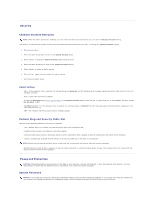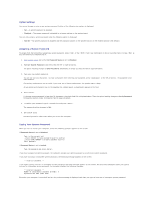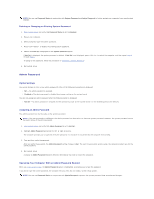Dell GX280DT User Guide - Page 8
Drive 0, through, Drive, Controller, Error, Reporting, Onboard Devices, Audio, Mouse Port, LPT Port
 |
UPC - 851846002006
View all Dell GX280DT manuals
Add to My Manuals
Save this manual to your list of manuals |
Page 8 highlights
Drive 0 through Drive n NOTE: These options appear as Drive 0 through Drive 3 for the small form-factor, small desktop and desktop computers and Drive 0 though Drive 5 for the small mini-tower and tower computers. Drive Controller Configures the serial ATA controller's operating mode. Normal enables the serial ATA controller to operate in its serial ATA native mode only. Compatible enables the serial ATA controller to operate in serial/parallel ATA combination mode. Error Reporting This setting determines whether hard drive errors are reported or not during system setup. Onboard Devices Audio Enables or disables Controller the onboard audio controller Enables or disables the serial mouse port. (This setting Mouse Port appears only if an optional serial port adapter is installed.) NIC Controller You can set the NIC to On (default), Off, or On w/ PXE. When the On w/ PXE setting is active (available only for the future boot process), the computer prompts the user to press . Pressing this key combination causes a menu to display that allows you to select a method for booting from a network server. If a boot routine is not available from the network server, the system attempts to boot from the next device in the boot sequence list. This option sets the operating mode for the built-in parallel port. The settings are Off, AT, PS/2 (default), EPP, and ECP. LPT Port Mode l AT - the port is configured for IBM AT compatibility l PS/2 - the port is configured for IBM PS/2 compatibility l EPP enhanced parallel port protocol l ECP extended