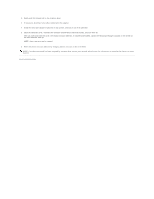Dell GX280DT User Guide - Page 110
Removing a Hard Drive, Installing a Hard Drive
 |
UPC - 851846002006
View all Dell GX280DT manuals
Add to My Manuals
Save this manual to your list of manuals |
Page 110 highlights
NOTICE: To avoid damage to the drive, do not set it on a hard surface. Instead, set the drive on a surface, such as a foam pad, that will sufficiently cushion it. NOTE: If you are replacing a hard drive that contains data you want to keep, back up your files before you begin this procedure. Check the documentation for the drive to verify that it is configured for your computer. Removing a Hard Drive 1. Follow the procedures in "Before You Begin." 2. Disconnect the power and hard-drive cables from the drive. Disconnect the hard-drive cable from the system board. 1 hard-drive cable 2 hard-drive cable on system board 3 power cable 3. Press in on the blue tabs on each side of the drive and slide the drive up and out of the computer. 1 hard drive 2 tabs (2) Installing a Hard Drive 1. Unpack the replacement hard drive, and prepare it for installation. 2. Check the documentation for the drive to verify that it is configured for your computer.