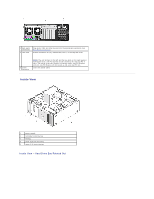Dell Precision 490 Desktop User's Guide - Page 11
Password Protection
 |
View all Dell Precision 490 Desktop manuals
Add to My Manuals
Save this manual to your list of manuals |
Page 11 highlights
NOTE: Before you purchase an antitheft device, make sure that it works with the security cable slot on your computer. Antitheft devices usually include a segment of metal-stranded cable with an attached locking device and key. The documentation that comes with the device contains instructions for installing it. 1 security cable slot 2 padlock ring Password Protection NOTICE: Although passwords provide security for the data on your computer, they are not foolproof. If your data requires more security, it is your responsibility to obtain and use additional forms of protection, such as data encryption programs. System Password NOTICE: If you leave your computer running and unattended without having a system password assigned, or if you leave your computer unlocked so that someone can disable the password by changing a jumper setting, anyone can access the data stored on your hard drive. Option Settings You cannot change or enter a new system password if either of the following two options is displayed: l Set - A system password is assigned. l Disabled - The system password is disabled by a jumper setting on the system board. You can only assign a system password when the following option is displayed: l Not Set - No system password is assigned and the password jumper on the system board is in the enabled position (the default setting). Assigning a System Password To escape from the field without assigning a system password, press at any time before you complete step 5. 1. Enter the system setup program (see System Setup) and verify whether an Unlock Setup field is present under Security. 2. If the Unlock Setup field is present: a. Use the arrow keys to navigate to the Unlock Setup field. b. Press to access the field. c. Type in the administrator password and press . 3. Use the arrow keys to navigate to the System Password field, and then press . 4. Type your new password into the New Password field. You can use up to 15 characters. To erase a character when entering your password, press or the left-arrow key. The password is not case sensitive. Certain key combinations are not valid. If you enter one of these combinations, the speaker emits a beep. As you press each character key (or the spacebar for a blank space), a placeholder appears in the field.