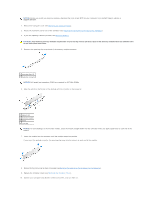Dell Precision 490 Desktop User's Guide - Page 125
Removing the Front Panel, Rotating the Hard-Drive Carrier Out of the Computer
 |
View all Dell Precision 490 Desktop manuals
Add to My Manuals
Save this manual to your list of manuals |
Page 125 highlights
7. Release the cover from the hinge tabs and set it aside in a secure location. NOTICE: The computer cooling system cannot function properly while the computer cover is not installed. Do not attempt to boot the computer before replacing the computer cover. Removing the Front Panel CAUTION: Before you begin any of the procedures in this section, follow the safety instructions in the Product Information Guide. CAUTION: To guard against electrical shock, always unplug your computer from the electrical outlet before removing the cover. NOTICE: To prevent static damage to components inside your computer, discharge static electricity from your body before you touch any of your computer's electronic components. You can do so by touching an unpainted metal surface on the computer. 1. Follow the procedures in Before You Begin. 2. Follow the procedures in Removing the Computer Cover. NOTE: The computer in the following images is configured as a tower computer. See Changing Between Tower and Desktop Modes for information regarding computer orientation. 3. Lift the front-panel release lever. 4. Slide the front panel toward the top of the computer and then lift to remove the panel from the computer. Rotating the Hard-Drive Carrier Out of the Computer 1. Disconnect either side of the P3 power-cable bundle that is attached to the card retention mechanism: press the release latch on the P3 power-cable bundle connectors beside the power supply and pull the two connectors apart.