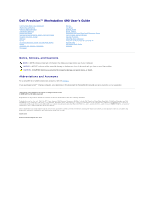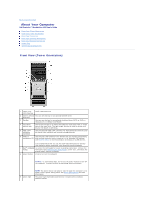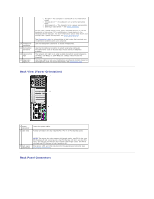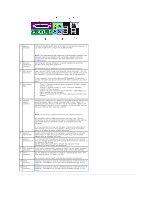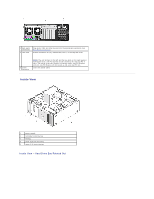Dell Precision 490 Desktop User's Guide - Page 5
Front View Desktop Orientation, Back View Desktop Orientation - memory
 |
View all Dell Precision 490 Desktop manuals
Add to My Manuals
Save this manual to your list of manuals |
Page 5 highlights
Front View (Desktop Orientation) 1 upper 5.25- Holds a CD/DVD drive. inch drive bay 2 lower 5.25-inch You can use the bay for an optional CD/DVD drive or a SATA hard drive. drive bay 3 FlexBay You can use the bay for a floppy drive or a Media Card Reader. 4 IEEE 1394 connector (optional) Use the optional IEEE 1394 connector for high-speed data devices such as digital video cameras and external storage devices. 5 USB 2.0 Use the front USB connectors for devices that you connect occasionally, connectors (2) such as flash memory keys or cameras, or for bootable USB devices (see System Setup for more information on booting to a USB device). It is recommended that you use the back USB connectors for devices that typically remain connected, such as printers and keyboards. 6 hard-drive activity light The hard drive light is on when the computer reads data from or writes data to the hard drive. The light might also be on when a device such as your CD player is operating. 7 Dell™ rotatable To rotate the Dell badge for tower-to-desktop conversion: remove the badge front panel (see Removing the Front Panel), turn it over, and rotate the plastic handle behind the badge. 8 power button Press to turn on the computer. NOTICE: To avoid losing data, do not use the power button to turn off the computer. Instead, perform an operating system shutdown. 9 power light 10 headphone connector 11 microphone connector 12 network link light 13 diagnostic lights (4) NOTE: The power button can also be used to wake the computer or to place it into a power-saving state. See Power Management for more information. The power light illuminates and blinks or remains solid to indicate different states: ¡ No light - The computer is turned off. ¡ Steady green - The computer is in a normal operating state. ¡ Blinking green - The computer is in a power-saving state. ¡ Blinking or solid amber - See Power Problems. To exit from a power-saving state, press the power button or use the keyboard or the mouse if it is configured as a wake device in the Windows Device Manager. For more information about sleep states and exiting from a power-saving state, see Power Management. See Diagnostic Lights for a description of light codes that can help you troubleshoot problems with your computer. Use the headphone connector to attach headphones. Use the microphone connector to attach a personal computer microphone for voice or musical input into a sound or telephony program. The network link light is on when a good connection exists between a 10-Mbps, 100-Mbps, or 1000-Mbps (or 1-Gbps) network and the computer. Use these lights to help you troubleshoot a computer problem based on the diagnostic code. For more information, see Diagnostic Lights. Back View (Desktop Orientation)