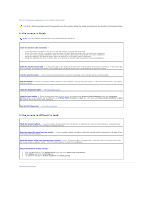Dell Precision 490 Desktop User's Guide - Page 169
Desktop Cleanup Wizard, Internet Connection Firewall, Setting Up a Home and Office Network
 |
View all Dell Precision 490 Desktop manuals
Add to My Manuals
Save this manual to your list of manuals |
Page 169 highlights
Desktop Cleanup Wizard Your computer is set up to use the Desktop Cleanup Wizard to move programs that are not frequently used to a designated folder 7 days after you first start your computer and every 60 days after that. The appearance of the Start menu changes as programs are moved. To turn off the Desktop Cleanup Wizard, perform the following steps. NOTE: You can run the Desktop Cleanup Wizard any time by clicking Clean Desktop Now under Run Desktop Cleanup Wizard every 60 days. 1. Right-click an empty spot on the desktop and click Properties. 2. Click the Desktop tab and click Customize Desktop. 3. Click Run Desktop Cleanup Wizard every 60 days to remove the check mark. 4. Click OK. To run the Desktop Cleanup Wizard at any time: 1. Right-click an empty spot on the desktop and click Properties. 2. Click the Desktop tab and click Customize Desktop. 3. Click Clean Desktop Now. 4. When the Desktop Cleanup Wizard appears, click Next. 5. In the list of shortcuts, deselect any shortcuts you want to leave on the desktop and click Next. 6. Click Finish to remove the shortcuts and close the wizard. Internet Connection Firewall The Internet Connection Firewall provides basic protection from unauthorized access to the computer while the computer is connected to the Internet. When the firewall is enabled for a network connection, the firewall icon appears with a red background in the Network Connections section of the Control Panel. Note that enabling the Internet Connection Firewall does not reduce the need for virus-checking software. For more information, see the Windows Help and Support Center. Setting Up a Home and Office Network Connecting to a Network Adapter Before you connect your computer to a network, the computer must have a network adapter installed and a network cable connected to it. To connect a network cable: NOTE: Plug the network cable into the network adapter connector on the computer. Do not plug the network cable into the modem connector on the computer. Do not plug a network cable into a telephone wall jack. 1. Connect the network cable to the network adapter connector on the back of your computer. Insert the cable until it clicks into place, and then gently pull it to ensure that it is secure. 2. Connect the other end of the network cable to a network device.