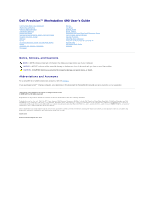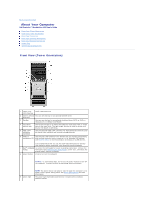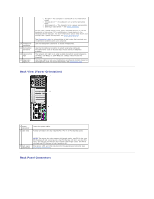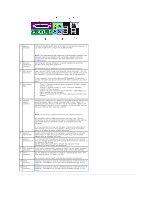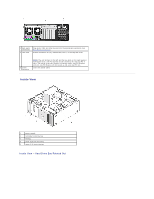Dell Precision 490 Desktop User's Guide - Page 3
Back View Tower Orientation, Back Panel Connectors - windows 7
 |
View all Dell Precision 490 Desktop manuals
Add to My Manuals
Save this manual to your list of manuals |
Page 3 highlights
10 headphone connector 11 microphone connector 12 network link light 13 diagnostic lights (4) ¡ No light - The computer is turned off or in a hibernation mode. ¡ Steady green - The computer is in a normal operating state. ¡ Blinking green - The computer is in a power-saving state. ¡ Blinking or solid amber - See Power Problems. To exit from a power-saving state, press the power button or use the keyboard or the mouse if it is configured as a wake device in the Windows Device Manager. For more information about sleep states and exiting from a power-saving state, see Power Management. See Diagnostic Lights for a description of light codes that can help you troubleshoot problems with your computer. Use the headphone connector to attach headphones. Use the microphone connector to attach a personal computer microphone for voice or musical input into a sound or telephony program. The network link light is on when a good connection exists between a 10-Mbps, 100-Mbps, or 1000-Mbps (or 1-Gbps) network and the computer. Use these lights to help you troubleshoot a computer problem based on the diagnostic code. For more information, see Diagnostic Lights. Back View (Tower Orientation) 1 power connector 2 card slots Insert the power cable. Access connectors for any installed PCI, PCI-X, or PCI Express cards. 3 back panel connectors NOTE: The center four slots support full-length cards: one PCI-X slot, one PCI Express x8 slot (wired as x4), one PCI Express x16 slot, and one PCI slot); and the top and bottom slots support half-length cards: one PCI-X slot and one PCI Express x8 slot (wired as x4). Plug serial, USB, and other devices into the appropriate connector (see Back Panel Connectors). Back Panel Connectors