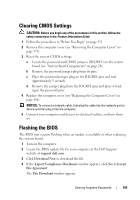Dell Precision T5400 User's Guide - Page 103
Clearing CMOS Settings, Flashing the BIOS - downloads
 |
View all Dell Precision T5400 manuals
Add to My Manuals
Save this manual to your list of manuals |
Page 103 highlights
Clearing CMOS Settings CAUTION: Before you begin any of the procedures in this section, follow the safety instructions in the Product Information Guide. 1 Follow the procedures in "Before You Begin" on page 151. 2 Remove the computer cover (see "Removing the Computer Cover" on page 153). 3 Reset the current CMOS settings: a Locate the password and CMOS jumpers (RTCRST) on the system board (see "System Board Components" on page 28). b Remove the password jumper plug from its pins. c Place the password jumper plug on the RTCRST pins and wait approximately 5 seconds. d Remove the jumper plug from the RTCRST pins and place it back upon the password pins. 4 Replace the computer cover (see "Replacing the Computer Cover" on page 161). NOTICE: To connect a network cable, first plug the cable into the network port or device and then plug it into the computer. 5 Connect your computer and devices to electrical outlets, and turn them on. Flashing the BIOS The BIOS may require flashing when an update is available or when replacing the system board. 1 Turn on the computer. 2 Locate the BIOS update file for your computer at the Dell Support website at support.dell.com. 3 Click Download Now to download the file. 4 If the Export Compliance Disclaimer window appears, click Yes, I Accept this Agreement. The File Download window appears. Clearing Forgotten Passwords 103