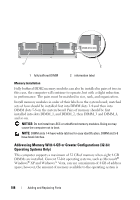Dell Precision T5400 User's Guide - Page 192
at each end of the module., If you insert the module correctly
 |
View all Dell Precision T5400 manuals
Add to My Manuals
Save this manual to your list of manuals |
Page 192 highlights
2 1 3 4 1 cutouts (2) 3 notch 2 memory module 4 crossbar NOTICE: To avoid damage to the memory module, press the module straight down into the connector while you apply equal force to each end of the module. 7 Insert the module into the connector until the module snaps into position. If you insert the module correctly, the securing clips snap into the cutouts at each end of the module. 8 Rotate the hard-drive carrier back into place (see "Rotating the Hard-Drive Carrier Back into the Computer" on page 159). 9 Replace the computer cover (see "Replacing the Computer Cover" on page 161). 10 Connect your computer and devices to electrical outlets, and turn them on. 192 Adding and Replacing Parts

192
Adding and Replacing Parts
NOTICE:
To avoid damage to the memory module, press the module straight down
into the connector while you apply equal force to each end of the module.
7
Insert the module into the connector until the module snaps into position.
If you insert the module correctly, the securing clips snap into the cutouts
at each end of the module.
8
Rotate the hard-drive carrier back into place (see "Rotating the Hard-Drive
Carrier Back into the Computer" on page 159).
9
Replace the computer cover (see "Replacing the Computer Cover" on
page 161).
10
Connect your computer and devices to electrical outlets, and turn them
on.
1
cutouts (2)
2
memory module
3
notch
4
crossbar
3
2
1
4