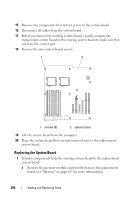Dell Precision T5400 User's Guide - Page 279
Gently slide the drive into place until you hear a click or feel the drive
 |
View all Dell Precision T5400 manuals
Add to My Manuals
Save this manual to your list of manuals |
Page 279 highlights
1 2 1 optical drive 2 screws 10 Gently slide the drive into place until you hear a click or feel the drive securely installed. NOTICE: Do not attach a SATA optical drive to an HDD connector on the system board or it will not function. Attach SATA optical drives to the connectors labeled SATA on the system board. 11 Attach the power and data cables to the optical drive. If you are installing a SATA drive, connect the other end of the data cable to a SATA connector on the system board. Adding and Replacing Parts 279

Adding and Replacing Parts
279
10
Gently slide the drive into place until you hear a click or feel the drive
securely installed.
NOTICE:
Do not attach a SATA optical drive to an HDD connector on the system
board or it will not function. Attach SATA optical drives to the connectors labeled
SATA on the system board.
11
Attach the power and data cables to the optical drive.
If you are installing a SATA drive, connect the other end of the data cable
to a SATA connector on the system board.
1
optical drive
2
screws
1
2