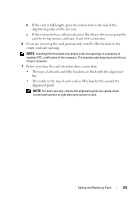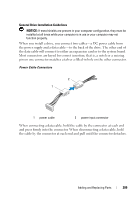Dell Precision T5400 User's Guide - Page 205
Drives, Tower Computer Drives - network drivers
 |
View all Dell Precision T5400 manuals
Add to My Manuals
Save this manual to your list of manuals |
Page 205 highlights
11 Rotate the hard-drive carrier back into place (see "Rotating the Hard Drive Carrier Out of the Computer" on page 156). NOTICE: To connect a network cable, first plug the cable into the network device and then plug the cable into the computer. 12 Replace the computer cover (see "Replacing the Computer Cover" on page 161), reconnect the computer and devices to electrical outlets, and then turn them on. 13 Uninstall the driver for the removed card. See the documentation that came with the card for special instructions. 14 If you removed a sound card: a Enter the system setup program (see "System Setup" on page 89), select Integrated Audio, and then change the setting to On. b Connect external audio devices to the audio connectors on the back panel of the computer. 15 If you removed a network adapter card: a Enter the system setup program (see "System Setup" on page 89), select Integrated NIC, and then change the setting to On. 16 Connect the network cable to the network connector on the back panel of the computer. Drives Tower Computer Drives Possible fully-populated computer configurations: • Three serial ATA (SATA) or serial-attached SCSI (SAS) hard drives and up to two optical drives • Up to two (SAS or SATA) hard drives with up to two optical drives and one floppy drive or one Media Card Reader Adding and Replacing Parts 205