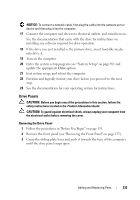Dell Precision T5400 User's Guide - Page 229
your computer see About the Metal Shields Present in Some Drive
 |
View all Dell Precision T5400 manuals
Add to My Manuals
Save this manual to your list of manuals |
Page 229 highlights
1 2 1 desktop drive-retention insert 2 optional third SATA hard drive in harddrive carrier 6 If another device is installed in the optical drive bay, remove that device (see "Removing an Optical Drive (Desktop Computer)" on page 274). NOTICE: If metal shields are present in your computer configuration, they must be installed at all times while your computer is in use or your computer may not function properly. 7 If the optical drive bay is unpopulated and metal shields are present in your computer (see "About the Metal Shields Present in Some Drive Configurations" on page 207), pull to remove the 5.25-inch metal shield. Then, remove the drive-panel insert from a 5.25-inch drive bay (see "Removing a Drive-Panel Insert" on page 235). 8 Flex the hard-drive bracket open and align the side holes in the hard drive with the plastic pins on the bracket; release the tension upon the bracket so that the hard drive is securely fastened. Adding and Replacing Parts 229