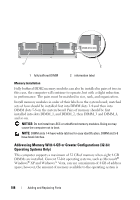Dell Precision T5400 User's Guide - Page 185
When the processor is fully seated in the socket, close the processor
 |
View all Dell Precision T5400 manuals
Add to My Manuals
Save this manual to your list of manuals |
Page 185 highlights
1 2 7 3 4 6 5 1 tab 3 center cover latch 5 front alignment notch 7 rear alignment notch 2 processor socket 4 socket release lever 6 socket and processor pin-1 indicator NOTICE: To avoid damage, ensure that the processor aligns properly with the socket, and do not use excessive force when you install the processor. 10 Set the processor lightly in the socket and ensure that the processor is positioned correctly. 11 When the processor is fully seated in the socket, close the processor cover. Ensure that the tab on the processor cover is positioned underneath the center cover latch on the socket. 12 Pivot the socket release lever back toward the socket and snap it into place to secure the processor. Adding and Replacing Parts 185

Adding and Replacing Parts
185
NOTICE:
To avoid damage, ensure that the processor aligns properly with the
socket, and do not use excessive force when you install the processor.
10
Set the processor lightly in the socket and ensure that the processor is
positioned correctly.
11
When the processor is fully seated in the socket, close the processor
cover.
Ensure that the tab on the processor cover is positioned underneath the
center cover latch on the socket.
12
Pivot the socket release lever back toward the socket and snap it into
place to secure the processor.
1
tab
2
processor socket
3
center cover latch
4
socket release lever
5
front alignment notch
6
socket and processor pin-1 indicator
7
rear alignment notch
2
4
6
5
7
1
3